السلام عليكم
برنامج تسجيل الصوت مباشرة واضافة التسجيل الى أي ملف مالتي ميديا اخر بسهولة بالاضافة الى تصوير الفيديو وامكانية ادخال الصور الى التسجيلات واضافة الاصوات ودمج عدة مقاطع فيديو والكثير غير ذلك
Articulate Replay 1.3.1610.2715
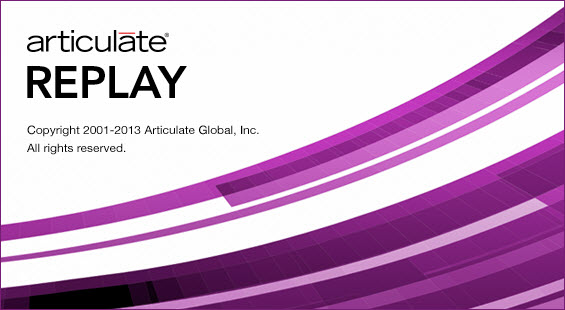
Download
43MB
Download
*
برنامج تسجيل الصوت مباشرة واضافة التسجيل الى أي ملف مالتي ميديا اخر بسهولة بالاضافة الى تصوير الفيديو وامكانية ادخال الصور الى التسجيلات واضافة الاصوات ودمج عدة مقاطع فيديو والكثير غير ذلك
Articulate Replay 1.3.1610.2715
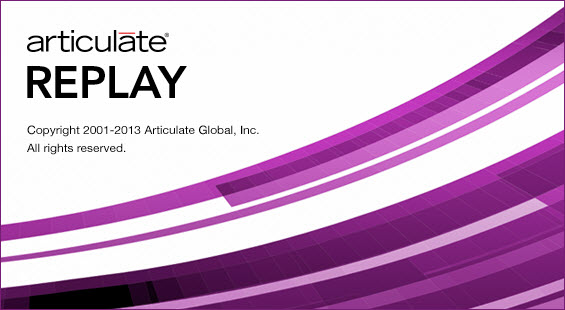
Articulate Replay 1.x -- 43 Mb
Screencasts with personality. With Articulate Replay, you can record screencasts with your webcam and add virtually any multimedia with just a few clicks.
Capture Video
Give learners a guided tour by capturing screencasts with webcam. Replay lets you record your screen activity and webcam at the same time—and keeps them perfectly synced. You can also record your webcam or screen activity separately.
Import Video
Replay can handle virtually any file type, and you can import as many video clips as you want. Your clips are displayed on two tracks, and to arrange, you just click and drag.
Insert Images
Import images to add title screens, intro screens, diagrams, and more. Replay automatically applies seamless transitions between your images and video clips.
Add Audio
Replay makes it easy to give your screencast a voice. Just click to record, or simply import an existing audio track.
Work Intuitively
If you can drag and click, you’re ready to create professional-looking screencasts in Articulate Replay. Its intuitive workspace displays all your media clips on two tracks. You drag clips where you want them, then preview to see whether it’s coming together just as you imagined.
Mix Video
Flip between clips or show two clips at once. Just arrange clips on your two tracks, then apply picture-in-picture mix effects with one click. You can swap out clips or change mix points by dragging them along the timeline.
Make Adjustments
With the timeline in Replay, it’s amazingly easy to get your e-learning screencast just right. Any time you add audio, video, or images, they’ll automatically appear on the two-track timeline. You simply drag them along the timeline to change their order.
Create Lower Thirds
Add a graphic or text to the bottom of your screen with the lower thirds feature in Replay. With lower thirds, you can introduce speakers, highlight important info, and add descriptions, giving your screencast a professional feel—and your learners more context.
Publish to MP4
With just a few clicks, Replay compresses and encodes your video into MP4 format. So it’s easy to use in courses, email to colleagues, or share via social media
Screencasts with personality. With Articulate Replay, you can record screencasts with your webcam and add virtually any multimedia with just a few clicks.
Capture Video
Give learners a guided tour by capturing screencasts with webcam. Replay lets you record your screen activity and webcam at the same time—and keeps them perfectly synced. You can also record your webcam or screen activity separately.
Import Video
Replay can handle virtually any file type, and you can import as many video clips as you want. Your clips are displayed on two tracks, and to arrange, you just click and drag.
Insert Images
Import images to add title screens, intro screens, diagrams, and more. Replay automatically applies seamless transitions between your images and video clips.
Add Audio
Replay makes it easy to give your screencast a voice. Just click to record, or simply import an existing audio track.
Work Intuitively
If you can drag and click, you’re ready to create professional-looking screencasts in Articulate Replay. Its intuitive workspace displays all your media clips on two tracks. You drag clips where you want them, then preview to see whether it’s coming together just as you imagined.
Mix Video
Flip between clips or show two clips at once. Just arrange clips on your two tracks, then apply picture-in-picture mix effects with one click. You can swap out clips or change mix points by dragging them along the timeline.
Make Adjustments
With the timeline in Replay, it’s amazingly easy to get your e-learning screencast just right. Any time you add audio, video, or images, they’ll automatically appear on the two-track timeline. You simply drag them along the timeline to change their order.
Create Lower Thirds
Add a graphic or text to the bottom of your screen with the lower thirds feature in Replay. With lower thirds, you can introduce speakers, highlight important info, and add descriptions, giving your screencast a professional feel—and your learners more context.
Publish to MP4
With just a few clicks, Replay compresses and encodes your video into MP4 format. So it’s easy to use in courses, email to colleagues, or share via social media
Download
43MB
Download
*
