SAP2000 Manual - Training Video
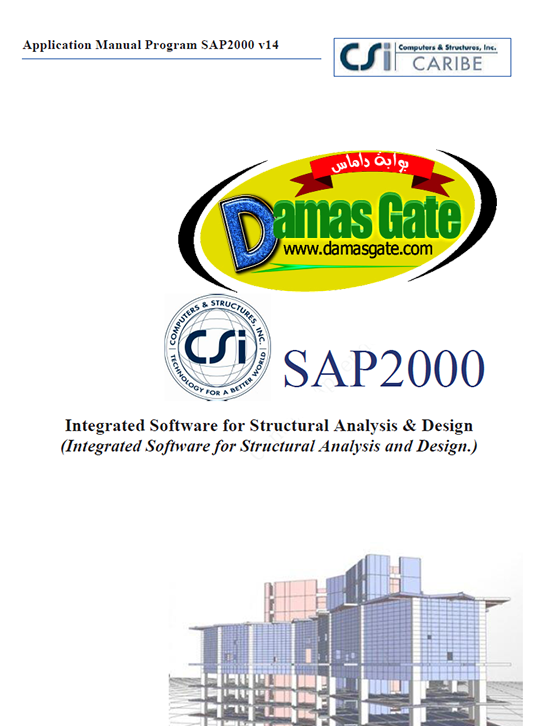
SAP2000 is a program developed by the company CSI, Computer and Structures, Inc. Berkeley, California, USA. It comes in several versions (Standard, Plus and Advanced). For over 30 years he has been in continuous development, to give the engineer a reliable, sophisticated and easy to use on the basis of a powerful and intuitive graphical interface procedures modeling, structural analysis and design at the forefront worldwide. SAP2000 has a powerful design in steel, concrete and aluminum fully integrated, all available from the same interface used to model and analyze the model. The design of aluminum and steel members permits initial sizing and an interactive optimization and design of concrete elements includes calculating the required number of steel reinforcing, even considering EQRD level. The overall design is performed through the application updated international codes.
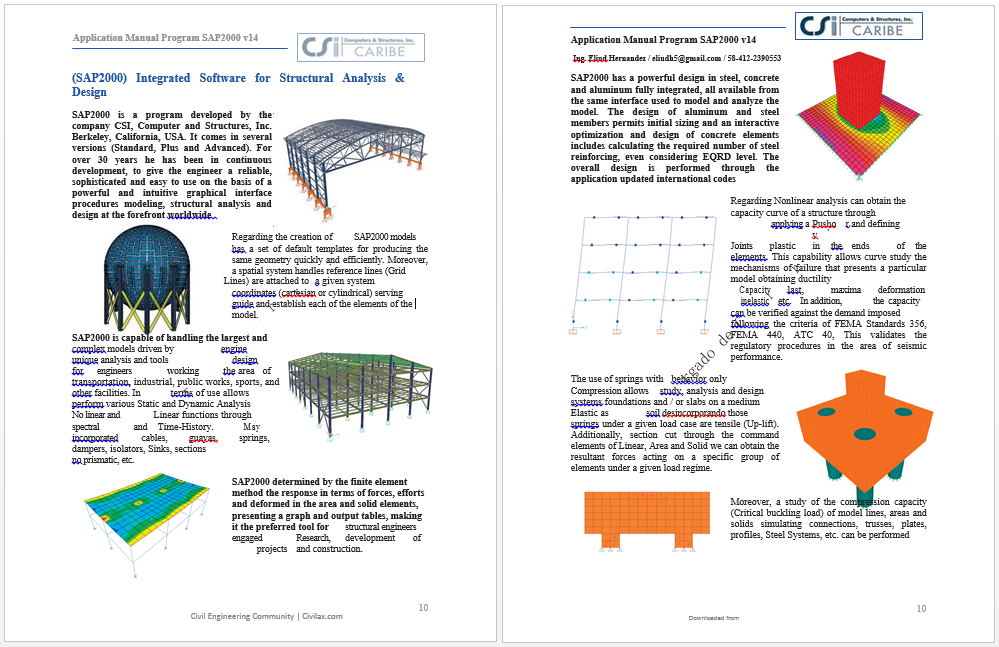
Download
http://s18.alxa.net/s18/srvs2/02/002...al.English.rar
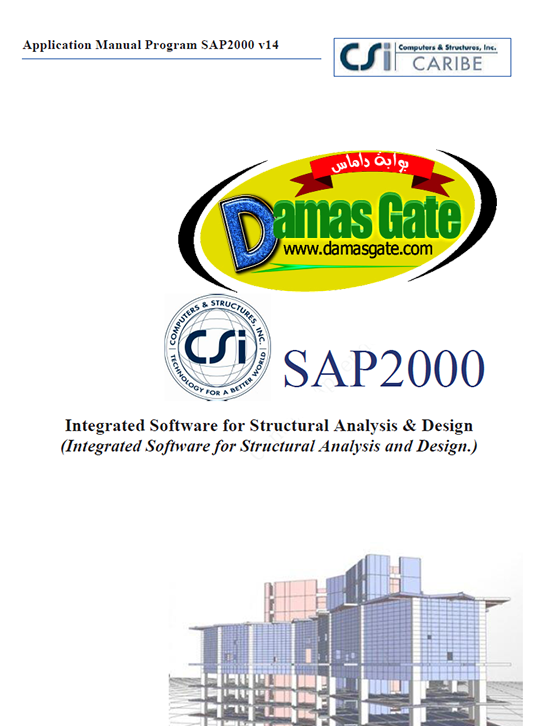
SAP2000 is a program developed by the company CSI, Computer and Structures, Inc. Berkeley, California, USA. It comes in several versions (Standard, Plus and Advanced). For over 30 years he has been in continuous development, to give the engineer a reliable, sophisticated and easy to use on the basis of a powerful and intuitive graphical interface procedures modeling, structural analysis and design at the forefront worldwide. SAP2000 has a powerful design in steel, concrete and aluminum fully integrated, all available from the same interface used to model and analyze the model. The design of aluminum and steel members permits initial sizing and an interactive optimization and design of concrete elements includes calculating the required number of steel reinforcing, even considering EQRD level. The overall design is performed through the application updated international codes.
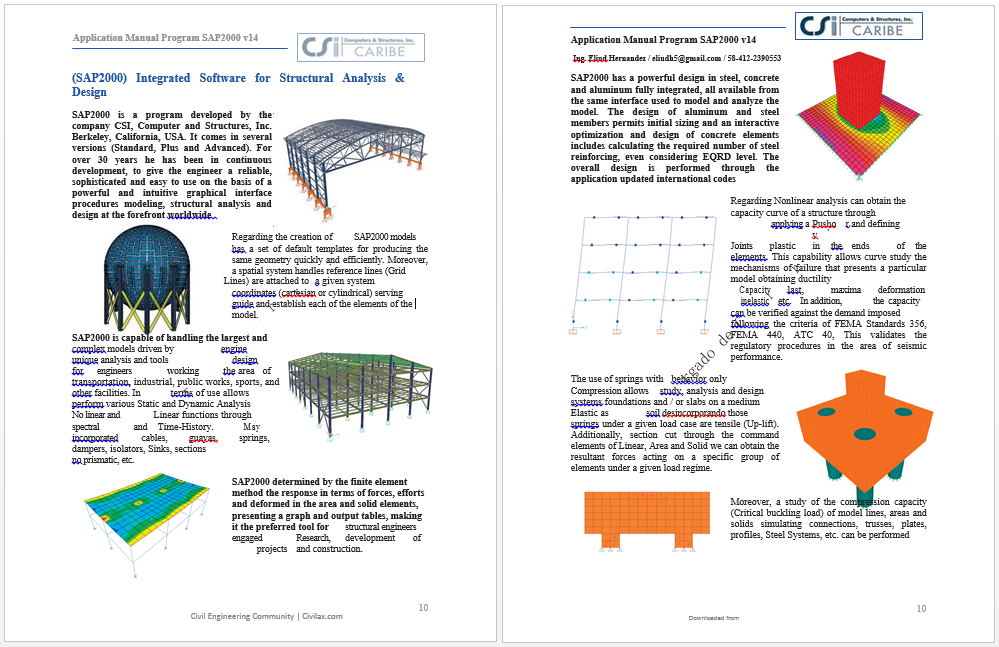
PHP Code:
(SAP2000) Integrated Software for Structural Analysis & Design
USER MANUAL / USER GUIDE
Initial Screen
1.1. General List of menu screen
1.2. Description of Screen Icons
File Menu: Archives
2.1. New Model Initialization: Conditions for Starting a New Model
2.1.1. Select Template: Select Default Models
2.1.2. Blank Option
2.1.3. Grid Only Option
2.1.4. Beam Option
2.1.5. Option 2D Trusses
2.1.6. Option 3D Trusses
2.1.7. Option 2D Frames
2.1.8. 3D Frames Option
2.1.9. Wall Option
2.1.10. Option Flat Slab
2.1.11. Option Shells
2.1.12. Option Stairs
2.1.13. Option Storage Structures
2.1.14. Option Underground Concrete Structures
2.1.15. Option Solids
2.1.16. Cable Bridges
2.1.17. Option Pipes
2.1.18. Defining Grid lines
2.2. Import: Import
2.3. Export: Export Management control files. Through this option can generate a list of models to be analyzed is sequence
2.2. Print Setup for G aphics: Setup for Printing Graphics
2.3. Print Graphics: Graphic Print the active window
2.4. Print Table Print Table
2.5. Report Setup: Setup Reports
2.6. Create Report: Generate Reports
2.7. Advanced Report Writer: Advanced Report Writing
2.8. Enhanced Metafile Capture: Capture File .emf
2.9. Picture Capture: Capture Image.
2.10. Project Information: Project Information.
2.11. Show Imput / Log Files: View Text Files with Data Entry
Edit Menu: Edit
1.1. Copy and Paste: Copy and Paste
1.2. Replicate: Replicas
1.2.1. Type: Linear
1.2.2. Type: Radial
1.1.1. Type: Symmetry
1.1.2. View and / or Edit Options Replica
3.3. Extrude: Extrude
3.3.1. Extrude Points to Frames / Cables: Extrude points to lines
3.3.2. Extrude Lines to Areas: Extrude Lines to Areas to
3.3.3. Convert Lines to Areas: Convert Lines to Areas
3.3.4. Extrude Areas to Solid: Solid Extrude Areas to
3.3.5. Areas to Solid Convert: Convert Areas Solids
3.4. Move: Move
3.5. Edit Points: Edit Points
3.5.1. Add Grid Points at Select: Add a line to the selected Grid Point.
3.5.2. Merge Joints: Join Together within a specified tolerance
3.5.3. Aligned Points: Align Points
3.6. Edit Lines: Edit Lines
3.6.1. Frames Divide: Divide Gantry elements “Frame”
3.6.2. Join Frames: Joining Elements Gantry “Frame”
3.6.3. Trim / Extend Lines: Trim and Extend Lines
3.6.4. Curved Lines Edit: Edit Curved Lines
3.6.5. Edit Cable Geometry: Geometry Edit Cable
3.6.6. Tendon Profile Edit: Edit the profile of the Guaya
3.7. Edit Areas: Areas Edit
3.7.1. Areas Divide: Divide areas.
3.7.2. Merge Areas: Areas Connect.
3.7.3. Expand / Shrink Areas: Areas Expand or tar Aco
3.7.4. Add Points to Area Edge: Adds Points to Areas
3.7.5. Remove Points to Area Edge: Remove Points to Areas
3.8. Divide Solids: Solid Split
3.9. Change Labels: Change Tags (Names)
2. View Menu: View
2.1. Set 3D View: View 3D
2.2. September View 2D: 2D views
2.3. September Limits: Limits of the Model
2.4. Set Display Options: Options to display on screen
Define Menu: Define
3.1. Materials: Materials
3.1.1. New Material Quick Add: Add a new material quickly
3.1.2. Add New Material: Adding a New Material
5.2. Section Properties: Properties of Sections
5.2.1. Frame Section: Section Gantry elements (beams, columns, etc.)
5.2.2. Tendon Section: Sections for Guayas
5.2.3. Cable Section: Cable Section
5.2.4. Section Area: Area Sections
5.2.5. Solid Properties: Properties of Solids
5.2.6. Reinforcing Bar Sizes: Dimensions of Rebar
5.2.7. Hinges Properties: Properties of Joints
5.3. Mass Source: Source Masa
5.3. Coordinate System / Grids: Coordinate Systems and pipe lines Grid
5.4. Joint Constraints: Restrictions on Joint Meetings. Its application to establish a reduction of degrees of freedom
5.5. Section Cut: Cutting Sections
5.6. Functions: Spectral and Time-history functions
5.6.1. Response Spectrum: Spectral functions
5.8. Load Patterns: Patterns load
5.9. Load Cases: Case Load
5.10. Load Combinations: Load Combinations
5.11. Property Named Sets
5.11.1. Frame Modifiers: Modifiers property for elements gantry “Frame”
5.11.2. Area Modifiers: Modifiers Area Properties for items
5.11.3. Frame Releases: Liberation forces and / or moments at the ends of elements Portals “Frame”
5.12. Pushover Sets Parameters: Parameters to Define Pushover
5.12.1. Force vs Displacement: Configuration Identification curve Court Basal vs Displacement generate under Pushover
5.12.2. ATC 40 Capacity Spectrum: Setting parameters to generate the Spectrum Capacity and Demand, according to the ATC 40
5.12.3. FEMA 356 Coefficient Method: Setting parameters to generate the demand by the method of coefficients, under Rule FEMA
5.12.4. FEMA 440 Equivalent Linearization: Parameter settings for
Draw Menu: Draw
1.1. Draw Frame / Cable / Te Don: Draw Gantry elements “Frame” Wire Guayas, from two points (Applies to plants, elevations and 3D.
1.2. Quick Draw Frame / Cable / Tendon: Fast drawing elements porch “Frame” cables and Guayas, in a region by clicking (Applies to plants, elevations and 3D).
1.3. Quick Draw Secondary Beams: High Beams fast drawing in a region (Grid) by clicking (Applies only to XY plane)
1.4. Quick Draw Braces: Fast drawing Struts in a region (grid) by clicking (Applies only to planes XZ and YZ)
1.4.1. Bracing X (Cross of Saint Andrew)
1.4.2. Bracing Inverted V (V Reversed)
1.4.3. Bracing V (V)
1.4.4. Back Bracing ECCEN (the Left Diagonal)
1.4.5. Bracing Forward ECCEN (Diagonal to the Right)
6.5. Areas Poly Draw: Draw Areas Plans, Elevations and 3D model from three or more points
6.5. Draw Rectangular Areas: Draw Rectangular Areas (Applies for Plans, Elevations and 3D) through a drag
6.6. Quick Draw Quick Draw rectangular Areas Areas by clicking on a region (grid)
6.7. Draw Developed Elevation Definition: Draw an elevation defined by the user. In this option you can select a route plan for obtaining a porch arbitrarily
6.8. Reference point Draw: Draw a point of reference on a point (Board).
245
6.9. Section Cut Draw: Draw a section of Court
6.10. Draw General Reference Line: Drawing a General Reference Line
6.11. Snap To: Pointers Precision.
6.12. New Labels: New Tags
Select Menu Select
1.1. Select Select
1.2. Poly: Selection through a Polygonal
1.3. Intersecting Poly: Selection through the intersection with a Polygon
1.4. Intersecting Line: Selection by the intersection of a line.
Assign Menu: Allocate
2.1. Joint: Assign different types of properties and restrictions Boards
2.1.1. Restraints: General Restrictions
2.1.2. Springs: Links Elastics (Springs)
2.1.3. Mass: Mass for Points (Translational and Rotational)
2.1.4. Local Axes: Rotation of Local Axes
2.1.5. (Properties and Connectivity) Zone Panel: Panel Zone
8.2. Frame: Assign Properties to Elements Porch “Frame”
8.2.2. Property Modifiers: Modifiers assign properties to elements Portico “Frame”. Apply directly to Beams, Columns and Struts
8.2.3. Material Property Overwrites: Lets Redefine the elements properties Portico “Frame”. Apply directly to Beams, Columns and Struts
8.2.4. Releases: Restriction or Liberation forces in elements Porch “Frame”. Apply directly to Beams, Columns and Struts
8.2.5. Local Axes: Changing Local Axes Gantry elements “Frame”. Apply directly to Beams, Columns and Struts
8.2.6. Reverse Conectivity
8.2.7. End (Lenght) Offset
8.2.8. Insertion Points
8.2.9. Output Station
8.2.10. Tension / Compression Limits
8.2.11. Hinges
8.2.12. Line Springs
8.2.13. Mass Line
8.2.14. Temperature Material
8.2.15. Automatic Frame Mesh
8.3. Cable: Assign property Cables
8.4. Tendon: Assign property Guayas
8.3. Area: Assign Properties to Elements Area
8.3.1. Sections
8.3.2. Area Stiffness Modifiers
8.3.3. Overwrites Area Material Property
8.3.4. Area Thickness Overwrites
8.3.5. Local Axes
8.3.6. Reverse Local 3
8.3.7. Material Temperatures
8.3.8. Springs Area
8.3.9. Area Mass
8.3.10. Automatic Area Mesh: Divide automatically Areas (Internal Mesh).
8.6. Solid: Solid Assign Properties to Elements
8.6.1. Properties
8.6.2. Local Axes
8.6.3. Surface Spring
8.6.4. Material Temperatures
8.6.5. Switch Faces
8.6.6. Automatic Solid Mesh
8.7. Joint Loads: Loads Assign Gaskets
8.7.1. Forces: Assign forces in Boards
8.7.2. Displacement: Assign Shifts in Boards
8.8. Frame Loads: Loads to Assign Items Gantry “Frames”
8.8.1. Gravity: Assigning Loads in function to Gravity.
8.8.2. Points: Assigning Loads Punctual
8.8.3. Distributed: Assign Distributed Loads
8.8.4. Temperature: Assigning Loads of temperature.
8.9. Cable Loads: Loads to Assign Cables
8.10. Tendon Loads: Loads Assign Guayas
8.10.1. Gravity: Assigning Loads in function to Gravity.
8.10.2. Tendon Forces / Stress: Assigning Loads o Efforts to Guayas
8.11. Area Loads: Loads to Assign Items Area
8.11.1. Gravity: Assigning Loads in function to Gravity
8.11.2. Uniform (Shell): Assign charges uniformly distributed
8.11.3. Uniform to Frame (Shell)
8.11.4. Surface Pressure (All)
8.12. Joint Patterns: Pattern Boards. Set Allows load distribution Triangular shape to contemplate pressure of liquids and dirt
8.13. Assign Copy And Paste: Copying and pasting elements Assignments
Analyse Menu: Analyze
1.1. Set Analysis Options: Options Analysis. Flat or Spatial Analysis. Analysis Dynamic P-Delta effect.
1.2. Solver Options: Options Settlement.
1.3. Set Load Cases to Run: Select the load cases to run
1.4. Undeformed Modify Geometry: Geometry No Change Deformed
1.5. Show Last Run Detail: Show Details last Corrida.
Display Menu: Show.
1.1. Show ASSIGNS Loads: Loads Assigned to See Together Gantry elements, cables, Guayas, Areas and Solids
1.2. Show Misc ASSIGNS: View assignments on Boards elements Gantry, Cables, Guayas, Areas and Solids
1.3. Show Deformed Shape: Deformed Model View
1.4. Show Forces / Stresses: View Forces and / or Efforts Together Elements Porch“Frame”, Cables, Guayas, Areas and Solids
1.4.1. Joints: Joints Reactions
1.4.2. Frame / Cables: Power Gantry elements “Frame” and Cables
1.4.3. Shell: Forces in members area Shell Behavior Type
1.4.4. Solids: Forces in members area Shell Behavior Type
1.4.5. Show Static Pushover Curve: Show Graph Pushover
1.4.6. Hinge Show Results: Show results Joint
1.4.7. Tables: Show Tables
Menu Design: Design
2.1. Steel Frame Design: Design Elements Gantry “Frme, “Steel.
2.2. View / Preferences Review: View and / or Redefine Design Preferences
2.2.1. View / Check Overwrites: View and / or Redefine Design Parameters.
2.2.2. Select Design Group: Select Group Design.
2.2.3. Select Design Combinations: Select Groups Design
2.2.4. September Lateral Displacement Targets: Lateral Displacement Limit
2.2.5. Set Time Period Targets: Setting Limits periods of mode shapes.
2.2.6. Start Design / Check of Structure: I
2.2.7. Display Design Info: Display the information of the design according to Applied Standard.
2.2.8. Change Design Section: Changing the Design section
11.3. Concrete Frame Design: Design of Concrete Elements.
11.3.1. View / Preferences Review: View and / or Redefine Design Preferences
11.3.2. View / Check Overwrites: View and / or Redefine Design Parameters.
11.3.3. Select Design Combo: Select Combinations for Design.
11.3.4. Start Design / Check of Structure
11.3.5. Display Design Info: Display the information of the design according to Applied Standard.
11.3.6. Change Design Section: Changing the Design section
11.4. Aluminium Frame Design: Design Elements in Aluminum
11.4.1. View / Preferences Review: View and / or Redefine Design Preferences
11.4.2. View / Check Overwrites: View and / or Redefine Design Parameters
11.4.3. Select Design Group: Select group Design
11.4.4. Select Design Combinations: Select combinations of design
11.4.5. Start Design / Check of Structure
11.4.6. Display Design Info: Display the information of the design according to the Standard Applied
11.4.7. Change Design Section: Changing the Design section
11.5. Cold Formed Steel Frame Design: Design Elements for the Cold Formed Steel.
11.5.1. View / Preferences Review: View and / or Redefine Design Preferences
11.5.2. View / Check Overwrites: View and / or Redefine Design Parameters
11.5.3. Select Design Group: Design Select groups
11.5.4. Select Design Combinations: Select combinations of design.
11.5.5. Start Design / Check of Structure
11.5.6. Display Design Info: Display the information of the design according to Applied Standard.
11.5.7. Change Design Section: Changing the Design section
11.6. Lateral Bracing: Lateral Bracing
11.6.1. Specify Point Bracing: Bracing Specify points.
11.6.2. Bracing Uniform: Uniform Distance between Struts
11.7. Overwrite Frame Design Procedure: Rethinking Process
Download
http://s18.alxa.net/s18/srvs2/02/002...al.English.rar
