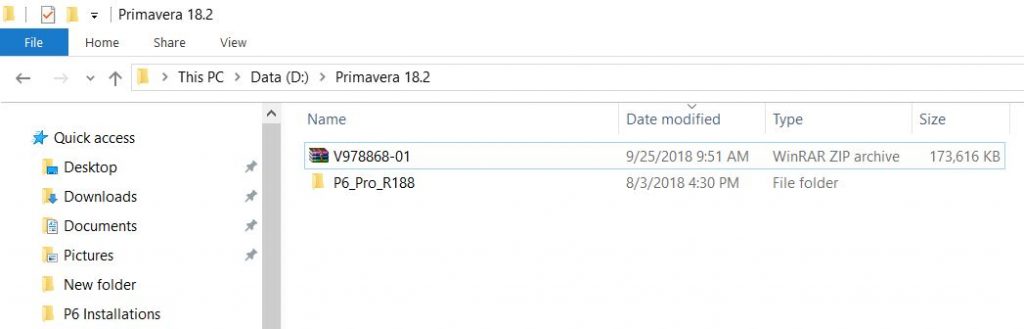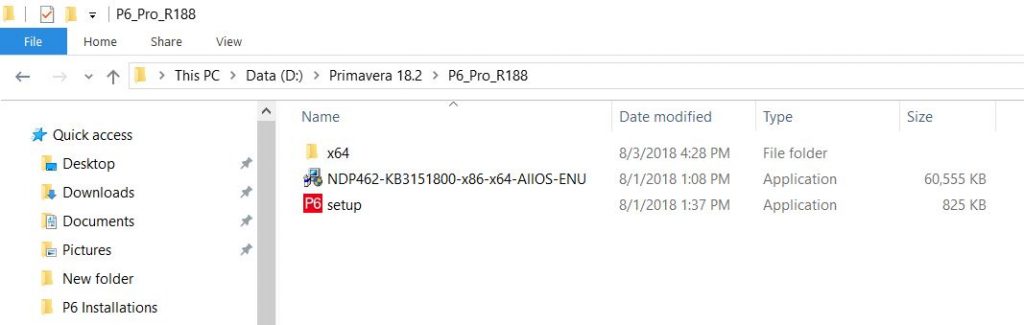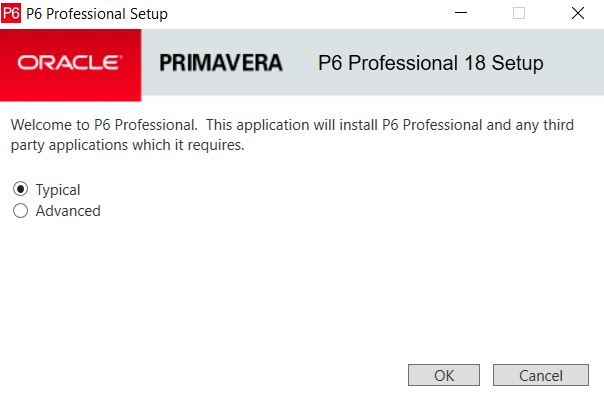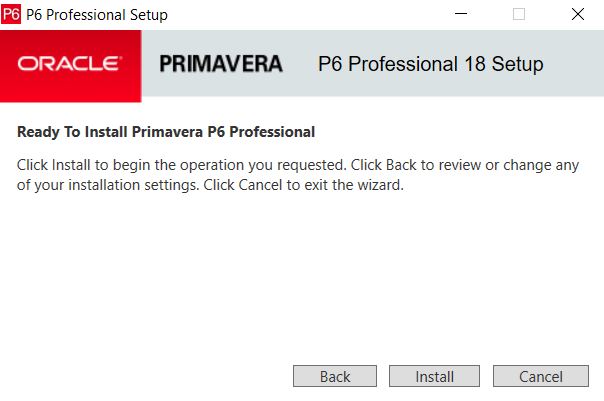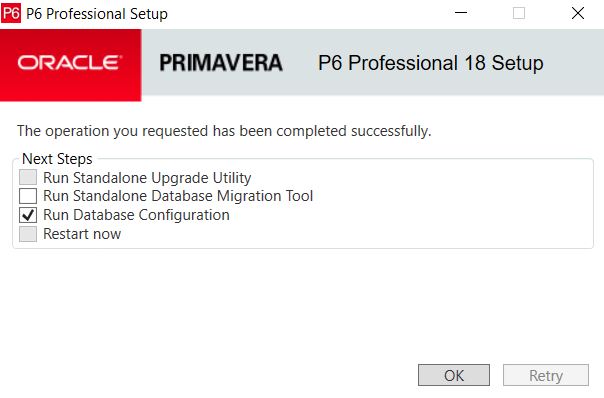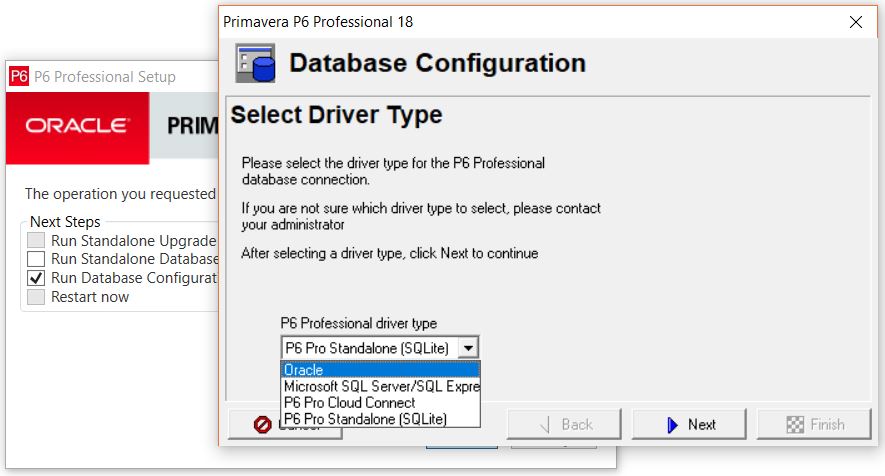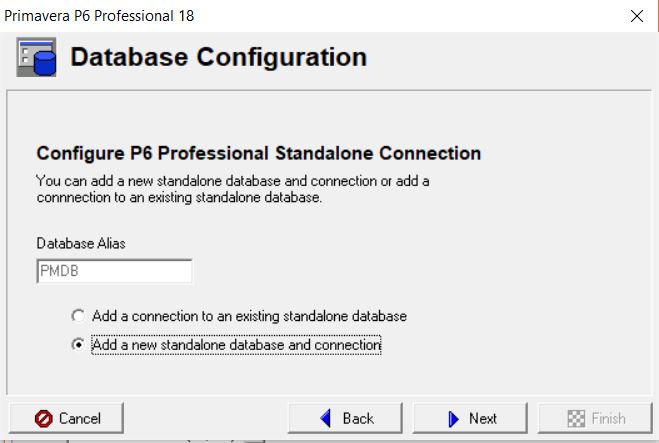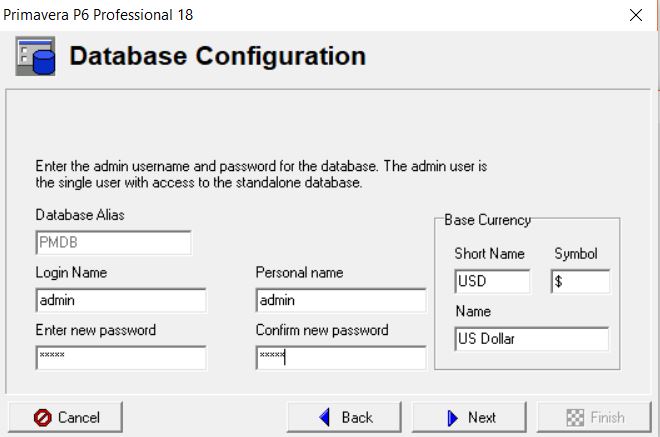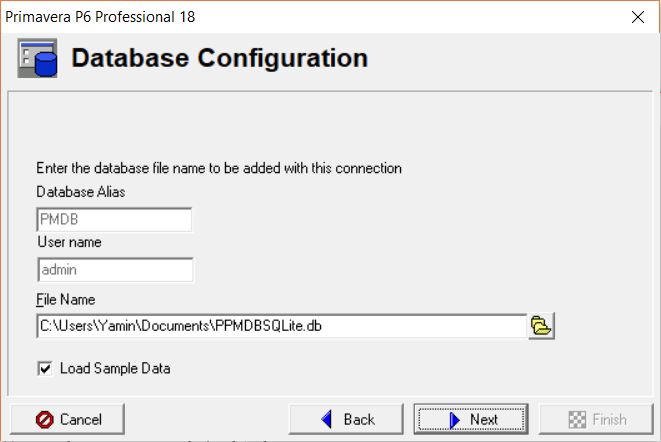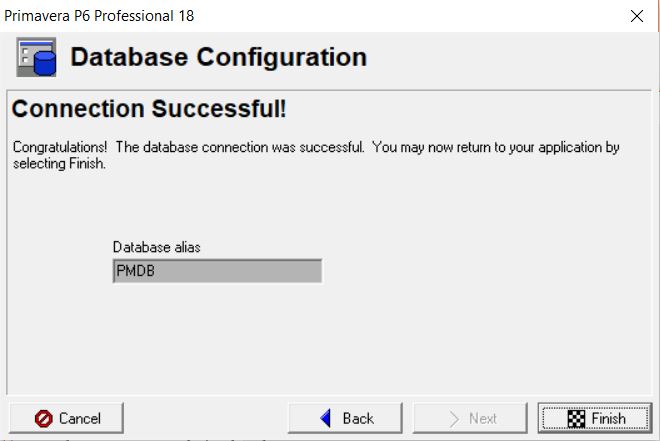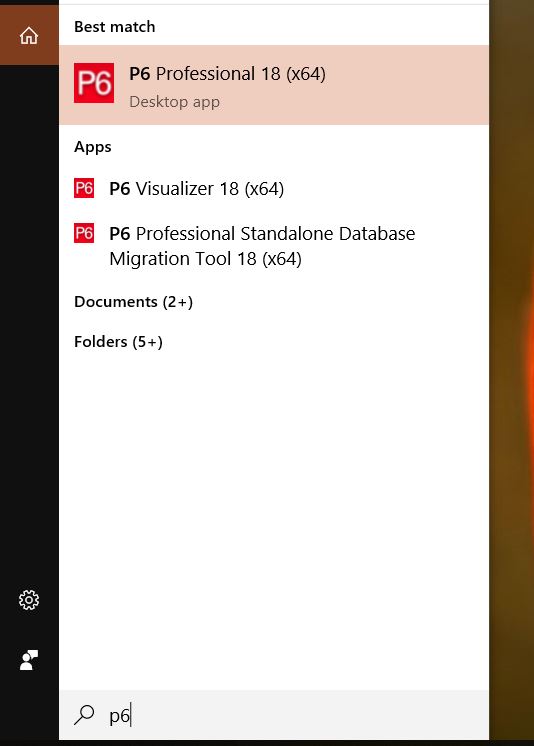Primavera P6 Professional Project Management 19.12.0.0.0
https://www.mediafire.com/file/24o5m....0.0.0.7z/file
or
http://s15.alxa.net/001/04/Primavera...9.12.0.0.0.rar
or
Primavera P6 Pro R20
https://www.mediafire.com/file/24o5m....0.0.0.7z/file
or
http://s15.alxa.net/001/04/Primavera...9.12.0.0.0.rar
or
Primavera P6 Pro R20