LYNDA CORELDRAW X8 ESSENTIAL TRAINING TUTORIAL
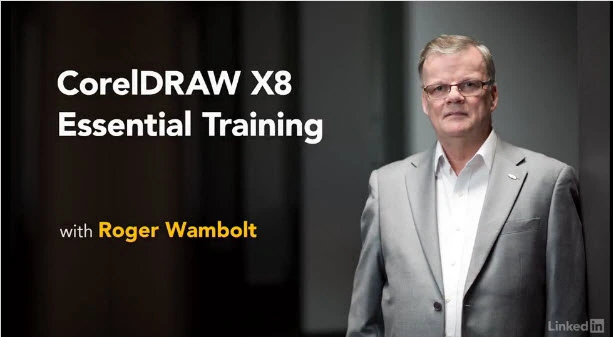
CorelDRAW X8 is a powerful graphics application 27 years in
the making. This course covers the essential tools and
techniques that designers and digital artists need to use
CorelDRAW with confidence.Roger Wambolt, senior product
trainer at Corel, eases in with an exploration of the
interface and touches on the major players in the toolbox:
the Pick, Shape, Crop, Curve, and Interactive tools. Then
once you know how to draw simple lines and shapes, he shows
how to group, copy, and adjust objects on your document
page. Plus, learn about working with text, using the new
Font Manager and the extensive library of fonts in
CorelDRAW, adding and editing images, automating tasks with
scripts and macros, creating color palettes, and preparing
your CorelDRAW projects for print. Roger closes with some
tips on customizing the CorelDRAW interface to be more
productive and create your designs in fewer steps
Topics include:
Locating the toolbar and toolbox
Understanding dockers
Using rulers, grids, and guidelines
Starting with a template
Using the tools: Shape, Crop, Curve, and many more
Working with fonts
Manipulating objects
Importing and editing bitmap images
Being more productive with scripts and macros
Creating color palettes
Printing CorelDRAW projects
the making. This course covers the essential tools and
techniques that designers and digital artists need to use
CorelDRAW with confidence.Roger Wambolt, senior product
trainer at Corel, eases in with an exploration of the
interface and touches on the major players in the toolbox:
the Pick, Shape, Crop, Curve, and Interactive tools. Then
once you know how to draw simple lines and shapes, he shows
how to group, copy, and adjust objects on your document
page. Plus, learn about working with text, using the new
Font Manager and the extensive library of fonts in
CorelDRAW, adding and editing images, automating tasks with
scripts and macros, creating color palettes, and preparing
your CorelDRAW projects for print. Roger closes with some
tips on customizing the CorelDRAW interface to be more
productive and create your designs in fewer steps
Topics include:
Locating the toolbar and toolbox
Understanding dockers
Using rulers, grids, and guidelines
Starting with a template
Using the tools: Shape, Crop, Curve, and many more
Working with fonts
Manipulating objects
Importing and editing bitmap images
Being more productive with scripts and macros
Creating color palettes
Printing CorelDRAW projects
857MB
Download
*
*
*
*
*
