PowerPoint 2013 Power Shortcuts
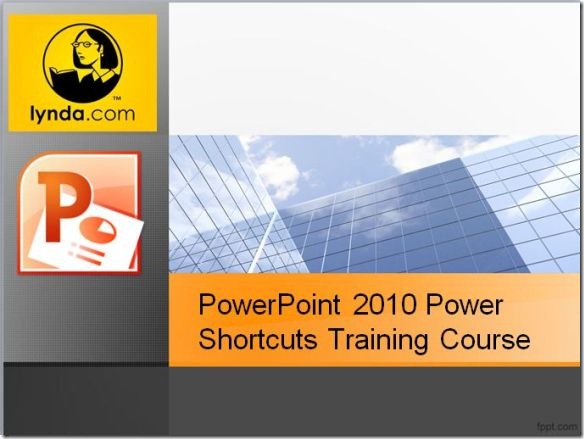
PowerPoint 2013 Power Shortcuts with David Rivers
Make your PowerPoint presentations dazzle with these expert tips and tricks from David Rivers. Designed to help you use PowerPoint 2013 more efficiently, this course begins with the top 10 tips you should know, including how to repurpose slides from other presentations, create custom shapes and animations, and insert online video into a slide. From there, the course offers pro tips on managing files; using little-known keyboard shortcuts; getting the most out of your text, objects, and media; sharing your presentations; and much more.
Level: Intermediate
Length: 3h 5m
Released: November 18, 2014
Topics include:
Matching colors, with the Eyedropper tool
Zooming in to highlight details
Quickly accessing recent files
Reducing file sizes
Opening Word docs in PowerPoint
Customizing the Ribbon and the Quick Access Toolbar
Navigating slideshows from the keyboard
Adding headers, footers, and dates
Customizing clip art
Creating 3D shapes and the perfect gradient
Animating bulleted lists
Coordinating transitions
Removing private and proprietary metadata
Sharing your presentation in the cloud
Saving a presentation as a template
Introduction
The PowerPoint 2010 Power Shortcuts training videos are presented by Alicia Katz Pollock, who explains her top 10 tips for working with presentations and the methods that you can use to benefit from PowerPoint in a way that you might not even have considered before. The course starts off with two introductory videos which explain the course overview and about exercise files that you can access from the Lynda website and use them for testing out the various techniques shown in the training videos. In order to have access to these files, you will require being a premium member at the Lynda website. By becoming a member you can get access to PowerPoint training videos and other resources (e.g. exercise files shown in the videos).
0 Introduction
1 Top Ten Tips
2 Tips for Managing Your Files
3 Customizing the User Interface
4 Handy Keyboard & Mouse Shortcuts
5 Working with Text
6 Working with Media
7 Working with Objects & Animations
8 Sharing Presentations
9 Conclusion
Exercise Files
632MB
Download
https://top4top.io/downloadf-2471gtbz81-rar.html
https://top4top.io/downloadf-2471zycj32-rar.html
https://top4top.io/downloadf-2471a6qps3-rar.html
https://top4top.io/downloadf-24711rs4v4-rar.html

