PowerPoint Using Photos And Video Effectively For Great Presentations
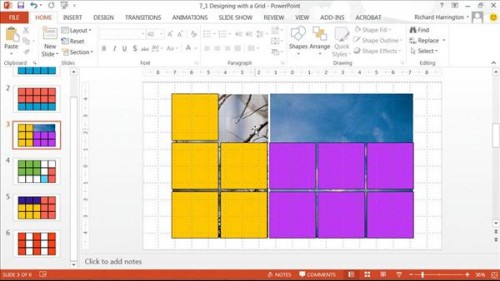
Year: 2014
Manufacturer: Lynda
Manufacturer Website: lynda.com
Author: Richard Harrington
Duration: 2:14
Type dispensed material: videos
Language English
Description: Start incorporating photos and videos more effectively in your PowerPoint presentations, and create a message that paints a picture worth a thousand words. In this course you'll learn best practices for using photos and videos in your PowerPoint presentations. Author Rich Harrington covers both design principles as well as practical techniques to improve the look and usefulness of your presentations with multimedia.
Effective use of photos and video clips into PowerPoint
Introduction
Welcome
Using the exercise files
1. Working with Photos
Why use photos in a presentation?
Aesthetic recommendation when choosing images
Technical requirements for presentation images
Using stock photography
Sources for free images
Copyright essentials for presenters
2. Browsing Media
Using the ribbon to browse content
Browsing online
Browsing photos and video
Organizing media
3. Inserting Images Manually
Using the Insert command
Dragging and dropping images
Copying and pasting images
Using screenshots
Inserting a photo album
4. Adjusting Images in PowerPoint
Using Corrections commands
Using Recolor commands
Using Artistic Effects
Creating background images
Reusing an effect
Compressing pictures
5. Masking Photos
Cropping an image
Cropping with a shape
Adjusting an image within a crop
Straightening a photo
6. Working with Transparency
Using embedded transparency
Removing a background
Adding transparency with Photoshop
Adding transparency with Photoshop Elements
7. Creating Photo-Based Layouts
Designing with a grid
Using photo-oriented themes
8. Inserting Video Files
Supported files
Adding a video file
Trimming a video file's duration
Setting the volume for a video clip
Setting playback controls for a video clip
Controlling video playback during a presentation
9. Prepping Images and Video Outside of PowerPoint
Prepping a photo for PowerPoint with Photoshop
Prepping a photo for PowerPoint with Photoshop Elements
Prepping a video file with QuickTime Pro
Prepping a video file with Windows Media Encoder
Conclusion
Wrapping up
Sample Files: present
Video Format: MP4
Video: AVC, 1280x720, 16: 9, 30fps, 960kbps
Audio: AAC, 48kHz, 128kbps, stereo
Manufacturer: Lynda
Manufacturer Website: lynda.com
Author: Richard Harrington
Duration: 2:14
Type dispensed material: videos
Language English
Description: Start incorporating photos and videos more effectively in your PowerPoint presentations, and create a message that paints a picture worth a thousand words. In this course you'll learn best practices for using photos and videos in your PowerPoint presentations. Author Rich Harrington covers both design principles as well as practical techniques to improve the look and usefulness of your presentations with multimedia.
Effective use of photos and video clips into PowerPoint
Introduction
Welcome
Using the exercise files
1. Working with Photos
Why use photos in a presentation?
Aesthetic recommendation when choosing images
Technical requirements for presentation images
Using stock photography
Sources for free images
Copyright essentials for presenters
2. Browsing Media
Using the ribbon to browse content
Browsing online
Browsing photos and video
Organizing media
3. Inserting Images Manually
Using the Insert command
Dragging and dropping images
Copying and pasting images
Using screenshots
Inserting a photo album
4. Adjusting Images in PowerPoint
Using Corrections commands
Using Recolor commands
Using Artistic Effects
Creating background images
Reusing an effect
Compressing pictures
5. Masking Photos
Cropping an image
Cropping with a shape
Adjusting an image within a crop
Straightening a photo
6. Working with Transparency
Using embedded transparency
Removing a background
Adding transparency with Photoshop
Adding transparency with Photoshop Elements
7. Creating Photo-Based Layouts
Designing with a grid
Using photo-oriented themes
8. Inserting Video Files
Supported files
Adding a video file
Trimming a video file's duration
Setting the volume for a video clip
Setting playback controls for a video clip
Controlling video playback during a presentation
9. Prepping Images and Video Outside of PowerPoint
Prepping a photo for PowerPoint with Photoshop
Prepping a photo for PowerPoint with Photoshop Elements
Prepping a video file with QuickTime Pro
Prepping a video file with Windows Media Encoder
Conclusion
Wrapping up
Sample Files: present
Video Format: MP4
Video: AVC, 1280x720, 16: 9, 30fps, 960kbps
Audio: AAC, 48kHz, 128kbps, stereo
Introduction
Working with Photos
Browsing Media
Inserting Images Manually
Adjusting Images in PowerPoint
Masking Photos
Working with Transparency
Creating Photo-Based Layouts
Inserting Video Files
Prepping Images and Video Outside of PowerPoint
Conclusion
Exercice Files
1.62GB