READ CAREFULLY BEFORE INSTALLING
- Once installed and launched (see installation procedure), the application will connect to the internet immediately.
- If your firewall is in interactive mode NO INTERNET block access to him.
--------------------------------------------------------------------------------------
Before installing the software add the following lines to your hosts file:
#16.217.0.0 = *.ip.att.net
127.0.0.1 16.217.0.0
127.0.0.1 rosettastone.com
127.0.0.1 launch.rosettastone.com
127.0.0.1 amp.rosettastone.com
127.0.0.1 resources.rosettastone.com
127.0.0.1 updates.rosettastone.com
To do this, go to "C:\Windows\System32\drivers\etc" and edit the 'hosts' file with any text editor. Add the lines mentioned above and save the file.
NOTE: After adding the above lines in the file "hosts" you can not download the language packs by direct link of the Rosetta Stone server. Whenever you want to download other language packs by direct link of the Rosetta Stone server you must remove those lines from the hosts file and download the languages packs for the direct link. After the download completes reinsert the lines in the hosts file.
Do not open the program without blocking those lines are inserted in the hosts file.
-------------------------------------------------------------------------------------
Installation Procedure
1. Run the installation, and DO NOT start your application
2. Copy and replace cracked files in the programs "C:\Program Files (x86)\Rosetta Stone\Rosetta Stone Language Training"
Now you can start the application, confirming the warnings for safe connection and certified (or click Yes in both cases it will not load).
-------------------------------------------------------------------------------------
Now let's install a class
Close the application and copy (or move) the desired class (.rsd file) to:
- Windows XP: %Documents and Settings%\All Users\Application Data\Rosetta Stone\Language Training\AutoInstall
- Windows 7/8/10: "C:\ProgramData\Rosetta Stone\Language Training\AutoInstall"
Start the application, it will detect the rsd file and install it.
Once installed, the .rsd archive file is automatically transferred to Installed subfolder in the above folder.
A window will appear asking for a serial number, ignore the warning.
Repeat with the relevant upgrade.
... Start learning!
----------------------------------------------------
لتركيب ملفات اللغات بعد تنصيب البرنامج وتفعيله طبعا
Where to put the files?
You will want to move them to the AutoInstall folder by highlighting them, right clicking, and then click Cut. Note: If you do not see an AutoInstall
folder, create one by visiting the locations below and then right click in the white area and choose New Folder. Then name it AutoInstall.
Windows XP
Click the Start button and then click Run. Type %Documents and Settings%\All Users\Application Data\Rosetta Stone and press Enter. Then click into the TOTALe folder and then the AutoInstall folder. This is the folder and allow you to right click in the white space, and then click Paste.
Windows Vista
Click the Start button and then type %ProgramData%\Rosetta Stone and press Enter. Then click into the TOTALe folder and then the AutoInstall folder. This is the folder that will allow you to right click in the white space, and then click Paste.
Windows 7
Click the Start button and then type %ProgramData%\Rosetta Stone and press Enter. If you see a TOTALe folder, click into that and then the AutoInstall folder. If you don't see a TOTALe folder, click into the Language Training folder and then the AutoInstall folder. This is the folder that will allow you to right click in the white space, and then click Paste.
Windows 8
Press the Windows button on your keyboard and type %ProgramData%\Rosetta Stone and press Enter. If you see a TOTALe folder, click into that and then the AutoInstall folder. If you don't see a TOTALe folder, click into the Language Training folder and then the AutoInstall folder. This is the folder that will allow you to right click in the white space, and then click Paste.
Mac OSX
Click Finder and then click Go in the top menu bar. Click Computer in the drop down. Then click Macintosh HD, Library, Application Support, Rosetta Stone, TOTALe (if you see one) or Language Training (if you don't see a TOTALe folder), and finally AutoInstall. Then drag the language level files to the white space in that folder.
6. Now reopen Rosetta Stone® and you should see a message that says "Installing Languages".

Transfer Rosetta Stone® Audio Companion CDs files
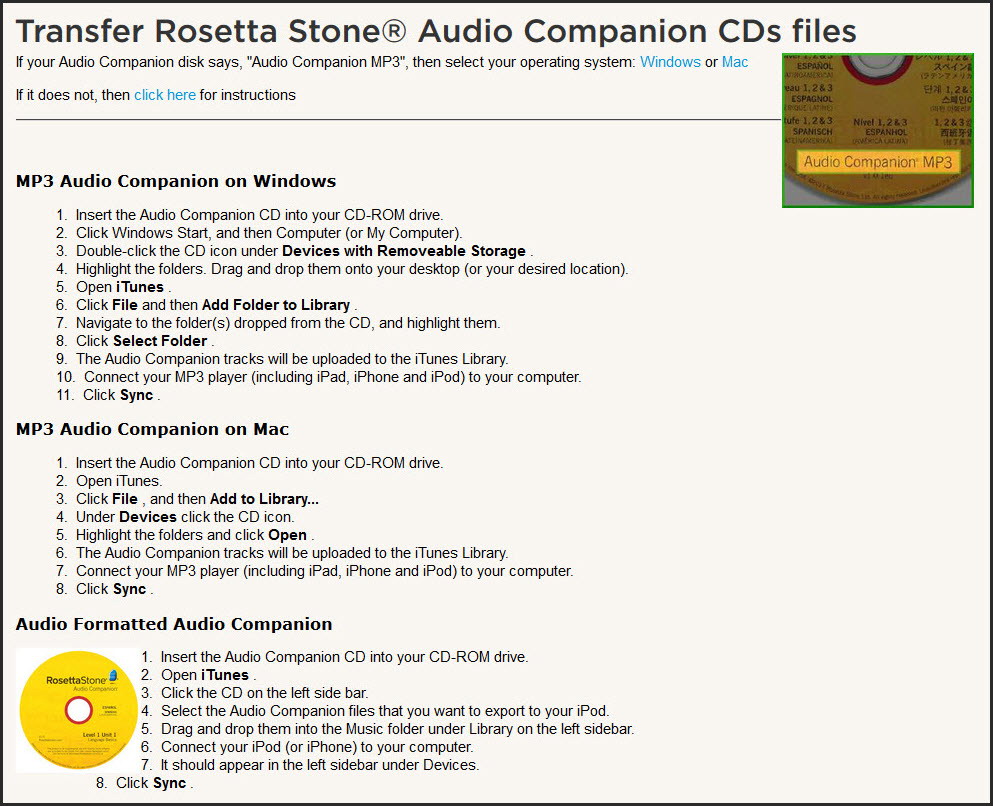
Code:
http://support.rosettastone.com/articles/en_US/Text/Transferring-Rosetta-Stone-Audio-Companion-CDs-to-your-MP3-Player-including-iPad-iPhone-and-iPod
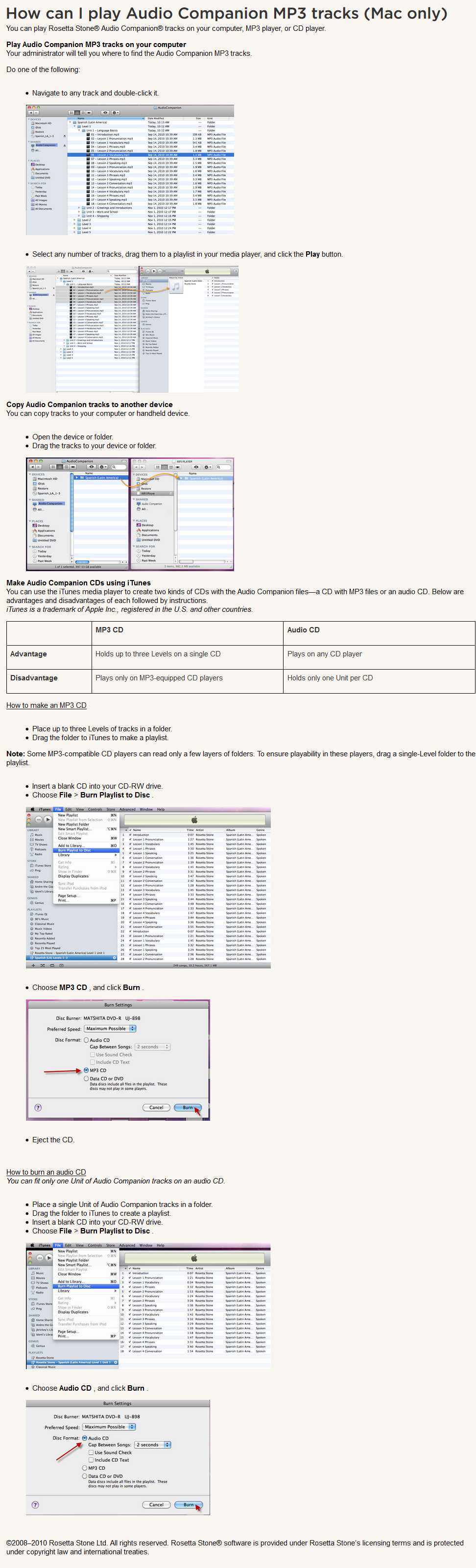
Code:
http://support.rosettastone.com/articles/en_US/Text/How-can-I-play-Audio-Companion-MP3-tracks-Mac-only/?q=Text&l=en_US

إدارة اللغات
Manage Languages For WIN
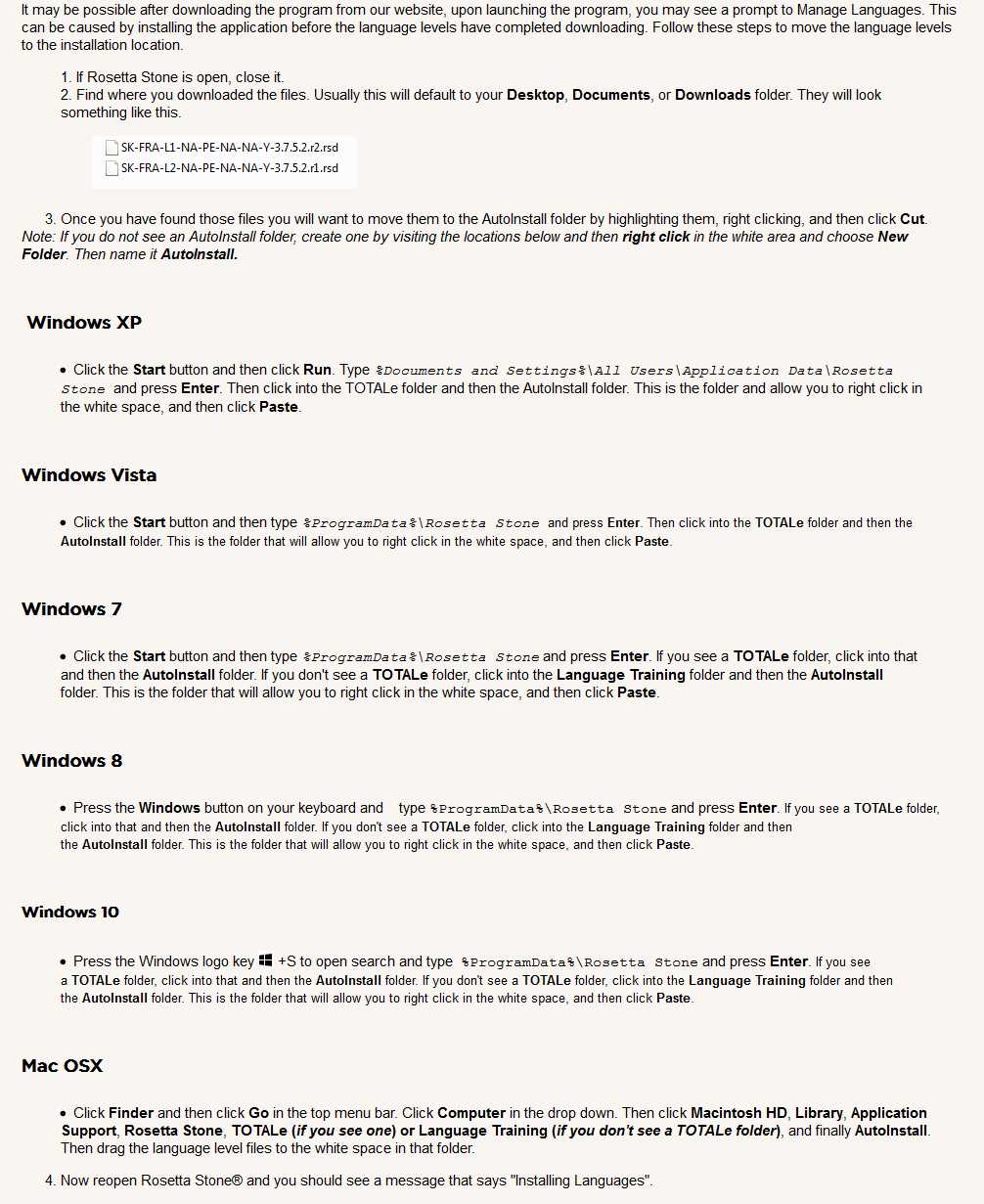
Code:
http://support.rosettastone.com/temp/en-US/articles/I-have-the-Digital-Download-but-I-get-a-prompt-to-Add-or-Remove-Languages
Originally posted by دراكون12
View Post

