Professor Excel Tools 3.1 Premium
Professor Excel Tools – Excel Add-In Save a lot of time in Excel!, Professor Excel Tools extend your Excel with great new functions. The goal: Make you saving time. Help you with your every day work. It Add more than 120 great functions to Excel, Extremely easy to use.
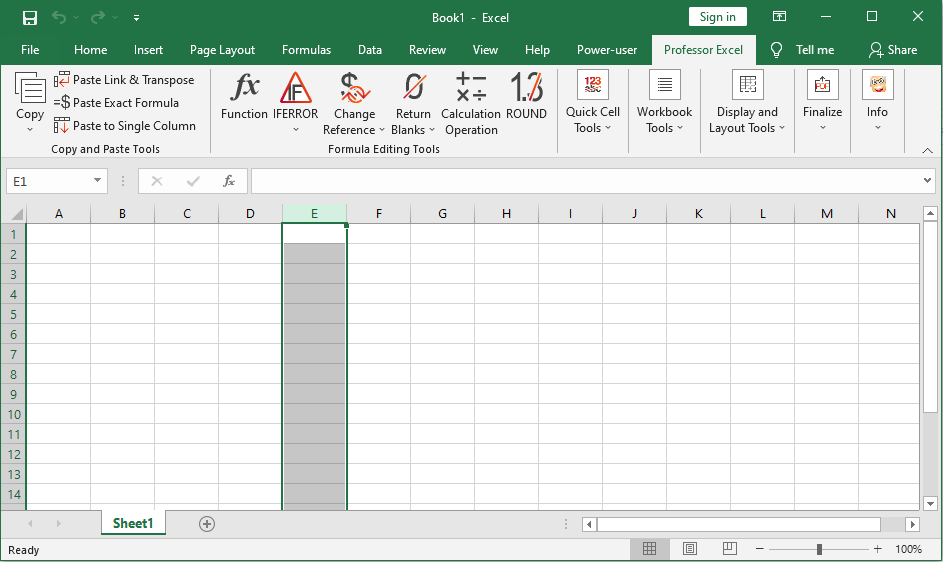
Copy and Paste Functions:
Copy
Copy a range of cells in order to use the special paste functions
Copy Again
Copy the last copied cell range again
Paste as Link and Transpose
With ‘Paste as Link and Transpose’ you can link and transpose your pasted data to the source data.
Paste Exact Formula
With ’Paste Exact Formula’ you can paste a cell or a range of cells without changing their references.Expand example->
Paste Table Into One Column
‘Paste Table Into One Column’ offers three options for pasting a table underneath each other. A reason could be to make your data “pivotable” (expand details->)
Quick Cell Functions:
Insert Special Formula
Professor Excel Tools provides a lot of useful formulas which Excel doesn’t have: See all formulas->
Insert IFERROR
Easily wrap the ‘IFERROR’ formula around your existing formula on all selected cells. If your formula is already wrapped in an IFERROR formula, the existing IFERROR formula will be updated. Instead of IFERROR, you can also insert IFNA.
Swap Two Cells
Swap two cells: Quickly exchange two cells. You can define within the settings, if existing cell links should adapt as well or not.
Insert ROUND
Easily wrap the ‘ROUND’, ROUNDUP or ROUNDDOWN formula around your existing formula on all selected cells.
Delete Last Letter if Blank
‘Delete Last Letter if Blank’: If the last character of a text cell is a space, it‘ll be deleted. This is especially useful if your data is not consistent for example if VLOOKUPs etc. don’t work.
Force to Number
‘Force to Number’: Sometimes, Excel won‘t apply a number format although a cell value is a number. ‘Force Cell Format to Number’ is especially strong as it removes all blank characters, tries switching points and commas and removes possible thousands separators.
Remove Conditional Formatting
You want to remove the conditional formatting rules but keep the format? No problem, select the cells and click the “Remove Cond. Formatting” button.
Quick Number Format
Define your favorite number format within the settings and apply it with just one click.
Show as Thousands
Display all selected cell values in thousands with just one click.
Show as Millions
Display all selected cell values in millions with just one click.
Format as Headin
Add your favorite ‘Heading Format’ to heading cells with just one click. You can change the format within the settings.
Format as Value Cell
Add your favorite ‘Content Format’ to content cells with just one click. The formatting of values (e.g. number, date) won’t be affected. You can change the format within the settings.
Clean Formulas
You don’t like messy, long formulas? Remove the own sheet name or all ‘=+’ in the beginning of the formula.
Workbook Tools:
Table of Contents
Professor Excel offers a feature to insert a new worksheet called ‘TableOfContents’ which contains a list of all worksheets. See details->
Table of Colors
Besides a table of contents, you can add a table of color keys.
Recalculate Selection
If you are working with large Excel workbooks and even the manual calculation takes too much time you’ll love this function as it only calculate the selected cell range.
Refresh Status Bar
Professor Excel can show the most important specification of the current workbook in the status bar. Within the settings, you can define what information you want to display in the status bar: Filename, date & time last saved, last saved by, number of hidden and very hidden worksheets and the filesize.
Name Manager
The built-in name manager doesn’t show all the names of your workbook? Use the Professor Excel ‘Name Manager’.
Headers and Footers
Professor Excel provides the functionality to only change the headers and footers for printing worksheets (all other printing preferences will be left untouched). The last settings will be saved, so that you can reapply them comfortably.
Merge Files
Professor Excel copies all worksheets from all selected workbooks into the active workbook.
Compare Sheets
‘Compare Worksheets’ compares two worksheets (for example original and update) and points out all changes. You can define how the differences should be highlighted.
Get Directory
‘Get Directory’ creates a list of all files within a folder and subfolders. You can select the information shown in the list: File name (optionally with a link to the file), file path, date and time last saved, date and time created, file size and file type.
Break Links
‘Break Links’ is a powerful function for breaking links to other workbooks. It can remove the following type of links: Break workbook links, data validation rules, data connections, PivotTables, conditional formatting, named ranges as well as hyperlinks.
Remove Professor Excel Formulas
‘Remove PROFEX from Workbook‘ offers the possibility to remove all PROFEX formulas and replace the cells by their calculated values.
Display and Layout Tools:
(Un)hide Rows and Columns
Hide or unhide rows and columns on several sheets or the complete workbook at once, no matter if rows and columns are hidden or grouped. Set a grouping level or expand/collapse grouping or set it to the minimum or maximum level.
Unhide Sheets
Professor Excel Tools provides an easy method of unhide all hidden and very hidden worksheets.
Font Manager
‘Font Manager’ can change the font in your whole workbook or selected sheets to a single font type (Arial e.g.). The font size can also be changed. Of course both font options it can be left untouched as well.
Layout Manager
‘Layout Manager’ comfortably adapts a layout to either all worksheets, selected worksheet or the current worksheet only.
Sort Sheets
‘Sort Sheets’ can sort the sheets by their name or group them by their tab color. You can choose if you want to sort all worksheets within the active workbook or just selected worksheets.
Finalize Functions:
Reduce the File Size
This function helps you to reduce the file size of your workbook: It provides a list of the size in MB of each worksheet and helps you to remove all unused cell ranges. Furthermore it can remove or compress all the pictures in your workbook.
Export Manager
Change one variable from a list and let Excel export it (as PDF or Excel files) or create copies within your current workbook.
Send worksheet as PDF file
Attach the currently selected worksheet(s) as a PDF file with just one click to a new e-mail.
Send worksheet as XLSX file
Attach the currently selected worksheet(s) as a XLSX file with just one click to a new e-mail. Existing workbook links will be cut.
Send worksheet as PDF and XLSX file
Attach the currently selected worksheet(s) as both a XLSX and PDF file with just one click to a new e-mail. Existing workbook links will be cut.
Send entire workbook as PDF file
Attach the current workbook as a PDF file with just one click to a new e-mail.
Send entire workbook as XLSX file
Attach the current workbook with just one click to a new e-mail.
Send workbook as PDF and XLSX file
Attach the currently workbook as both a XLSX and PDF file with just one click to a new e-mail.
Save worksheet as PDF file
Save the currently selected worksheet(s) as a PDF file with just one click.
Save worksheets as XLSX file
Save the currently selected worksheet(s) as a XLSX file with just one click. Existing workbook links will be cut.
Save worksheet as PDF and XLSX file
Save the currently selected worksheet(s) as a XLSX and PDF file with just one click. Existing workbook links will be cut.
Save workbook as PDF file
Save the entire workbook as a PDF file with just one click.
Save workbook as XLSX file
Save the entire workbook as a XLSX file with just one click.
Save workbook as PDF and XLSX file
Save the entire workbook as a XLSX and PDF file with just one click.
File Size: 1.5 MB
Download
*
Professor Excel Tools – Excel Add-In Save a lot of time in Excel!, Professor Excel Tools extend your Excel with great new functions. The goal: Make you saving time. Help you with your every day work. It Add more than 120 great functions to Excel, Extremely easy to use.
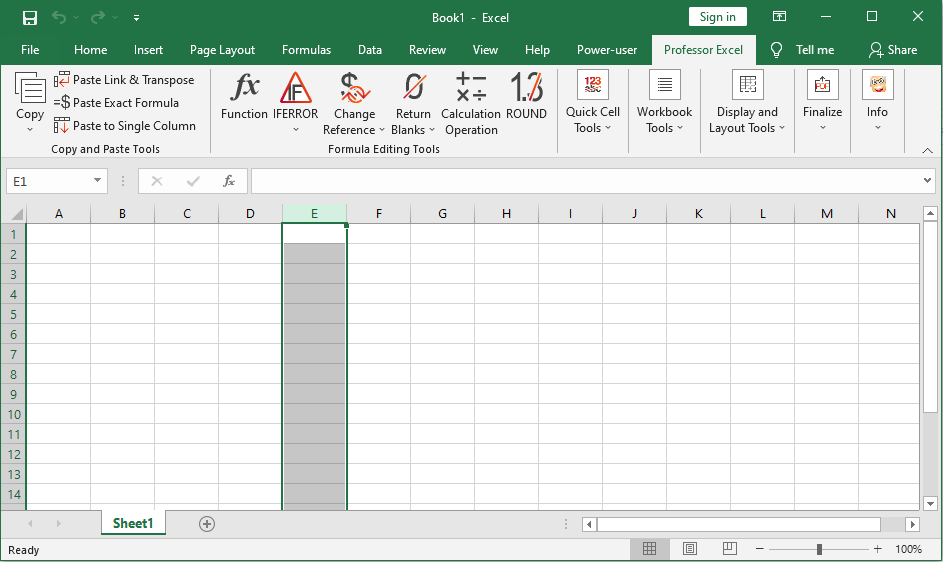
Copy and Paste Functions:
Copy
Copy a range of cells in order to use the special paste functions
Copy Again
Copy the last copied cell range again
Paste as Link and Transpose
With ‘Paste as Link and Transpose’ you can link and transpose your pasted data to the source data.
Paste Exact Formula
With ’Paste Exact Formula’ you can paste a cell or a range of cells without changing their references.Expand example->
Paste Table Into One Column
‘Paste Table Into One Column’ offers three options for pasting a table underneath each other. A reason could be to make your data “pivotable” (expand details->)
Quick Cell Functions:
Insert Special Formula
Professor Excel Tools provides a lot of useful formulas which Excel doesn’t have: See all formulas->
Insert IFERROR
Easily wrap the ‘IFERROR’ formula around your existing formula on all selected cells. If your formula is already wrapped in an IFERROR formula, the existing IFERROR formula will be updated. Instead of IFERROR, you can also insert IFNA.
Swap Two Cells
Swap two cells: Quickly exchange two cells. You can define within the settings, if existing cell links should adapt as well or not.
Insert ROUND
Easily wrap the ‘ROUND’, ROUNDUP or ROUNDDOWN formula around your existing formula on all selected cells.
Delete Last Letter if Blank
‘Delete Last Letter if Blank’: If the last character of a text cell is a space, it‘ll be deleted. This is especially useful if your data is not consistent for example if VLOOKUPs etc. don’t work.
Force to Number
‘Force to Number’: Sometimes, Excel won‘t apply a number format although a cell value is a number. ‘Force Cell Format to Number’ is especially strong as it removes all blank characters, tries switching points and commas and removes possible thousands separators.
Remove Conditional Formatting
You want to remove the conditional formatting rules but keep the format? No problem, select the cells and click the “Remove Cond. Formatting” button.
Quick Number Format
Define your favorite number format within the settings and apply it with just one click.
Show as Thousands
Display all selected cell values in thousands with just one click.
Show as Millions
Display all selected cell values in millions with just one click.
Format as Headin
Add your favorite ‘Heading Format’ to heading cells with just one click. You can change the format within the settings.
Format as Value Cell
Add your favorite ‘Content Format’ to content cells with just one click. The formatting of values (e.g. number, date) won’t be affected. You can change the format within the settings.
Clean Formulas
You don’t like messy, long formulas? Remove the own sheet name or all ‘=+’ in the beginning of the formula.
Workbook Tools:
Table of Contents
Professor Excel offers a feature to insert a new worksheet called ‘TableOfContents’ which contains a list of all worksheets. See details->
Table of Colors
Besides a table of contents, you can add a table of color keys.
Recalculate Selection
If you are working with large Excel workbooks and even the manual calculation takes too much time you’ll love this function as it only calculate the selected cell range.
Refresh Status Bar
Professor Excel can show the most important specification of the current workbook in the status bar. Within the settings, you can define what information you want to display in the status bar: Filename, date & time last saved, last saved by, number of hidden and very hidden worksheets and the filesize.
Name Manager
The built-in name manager doesn’t show all the names of your workbook? Use the Professor Excel ‘Name Manager’.
Headers and Footers
Professor Excel provides the functionality to only change the headers and footers for printing worksheets (all other printing preferences will be left untouched). The last settings will be saved, so that you can reapply them comfortably.
Merge Files
Professor Excel copies all worksheets from all selected workbooks into the active workbook.
Compare Sheets
‘Compare Worksheets’ compares two worksheets (for example original and update) and points out all changes. You can define how the differences should be highlighted.
Get Directory
‘Get Directory’ creates a list of all files within a folder and subfolders. You can select the information shown in the list: File name (optionally with a link to the file), file path, date and time last saved, date and time created, file size and file type.
Break Links
‘Break Links’ is a powerful function for breaking links to other workbooks. It can remove the following type of links: Break workbook links, data validation rules, data connections, PivotTables, conditional formatting, named ranges as well as hyperlinks.
Remove Professor Excel Formulas
‘Remove PROFEX from Workbook‘ offers the possibility to remove all PROFEX formulas and replace the cells by their calculated values.
Display and Layout Tools:
(Un)hide Rows and Columns
Hide or unhide rows and columns on several sheets or the complete workbook at once, no matter if rows and columns are hidden or grouped. Set a grouping level or expand/collapse grouping or set it to the minimum or maximum level.
Unhide Sheets
Professor Excel Tools provides an easy method of unhide all hidden and very hidden worksheets.
Font Manager
‘Font Manager’ can change the font in your whole workbook or selected sheets to a single font type (Arial e.g.). The font size can also be changed. Of course both font options it can be left untouched as well.
Layout Manager
‘Layout Manager’ comfortably adapts a layout to either all worksheets, selected worksheet or the current worksheet only.
Sort Sheets
‘Sort Sheets’ can sort the sheets by their name or group them by their tab color. You can choose if you want to sort all worksheets within the active workbook or just selected worksheets.
Finalize Functions:
Reduce the File Size
This function helps you to reduce the file size of your workbook: It provides a list of the size in MB of each worksheet and helps you to remove all unused cell ranges. Furthermore it can remove or compress all the pictures in your workbook.
Export Manager
Change one variable from a list and let Excel export it (as PDF or Excel files) or create copies within your current workbook.
Send worksheet as PDF file
Attach the currently selected worksheet(s) as a PDF file with just one click to a new e-mail.
Send worksheet as XLSX file
Attach the currently selected worksheet(s) as a XLSX file with just one click to a new e-mail. Existing workbook links will be cut.
Send worksheet as PDF and XLSX file
Attach the currently selected worksheet(s) as both a XLSX and PDF file with just one click to a new e-mail. Existing workbook links will be cut.
Send entire workbook as PDF file
Attach the current workbook as a PDF file with just one click to a new e-mail.
Send entire workbook as XLSX file
Attach the current workbook with just one click to a new e-mail.
Send workbook as PDF and XLSX file
Attach the currently workbook as both a XLSX and PDF file with just one click to a new e-mail.
Save worksheet as PDF file
Save the currently selected worksheet(s) as a PDF file with just one click.
Save worksheets as XLSX file
Save the currently selected worksheet(s) as a XLSX file with just one click. Existing workbook links will be cut.
Save worksheet as PDF and XLSX file
Save the currently selected worksheet(s) as a XLSX and PDF file with just one click. Existing workbook links will be cut.
Save workbook as PDF file
Save the entire workbook as a PDF file with just one click.
Save workbook as XLSX file
Save the entire workbook as a XLSX file with just one click.
Save workbook as PDF and XLSX file
Save the entire workbook as a XLSX and PDF file with just one click.
File Size: 1.5 MB
Download
*
