Top Retouch 1.0.9 for Adobe Photoshop (Win/macOS)
One of the best, if not more, retouching panel. This panel includes 200+ functions for retouching, makeup, color correction, as well as video course and Workflows. If you are a beginner in retouching, you will have a good start as the complete video course is provided in the kit. Workflows are especially helpful and guide you through the steps. There will be all the necessary instructions at each step. If you are a pro, Top Retouch Panel will save youк time and make your work more convenient.
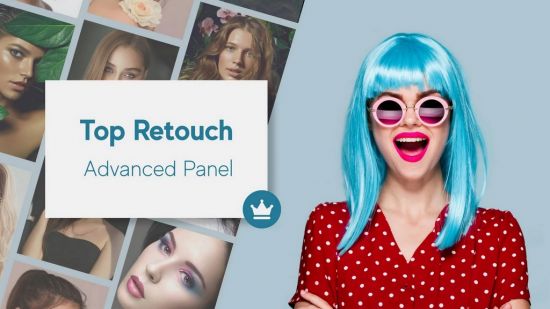
Block 5. Workflows
This is one of the best features of Top Retouch Panel. Workflows will guide you through the steps, each step will offer a tool and detailed instructions with examples of how to use it. Thus, you will master the full cycle of retouching. Just follow the recommendations and click Next, go through the steps and you’re done!
Block 6. Color Presets
Top Retouch Panel contains 10 collections of 11 color filter presets.
System Requirements:
- PLEASE NOTE: you need to use English-language Photoshop to avoid errors.
- Compatible with Adobe Photoshop 18.2 and late.
Languages: English | File Size: 6.32 MB
Download
*
One of the best, if not more, retouching panel. This panel includes 200+ functions for retouching, makeup, color correction, as well as video course and Workflows. If you are a beginner in retouching, you will have a good start as the complete video course is provided in the kit. Workflows are especially helpful and guide you through the steps. There will be all the necessary instructions at each step. If you are a pro, Top Retouch Panel will save youк time and make your work more convenient.
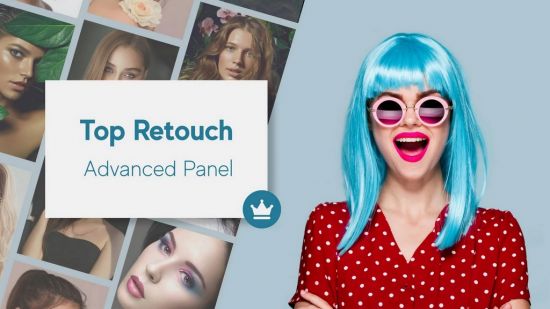
Code:
Block 1. Basic operations - Liquify – Tool for plastic face and body shaping - Insta 4×5 – Cropping to fit 4 : 5 - Insta 1×1 – Cropping to fit 1 : 1 - Story – Cropping to fit 1080 : 1920 - Sh/Highl – Tool for working with shadows and highlights - For Web – Convenient document saving for web resources - Save As – Save As’ button - Sv&Cls – Save to current file and close this tab - Image Size – Resize image - Canvas Size – Resize the canvas - Transform – Free transform (image resizing) - Rotate +90 – Rotate 90 degrees clockwise - Rotate -90 – Rotate 90 degrees counterclockwise - Flip vertically - Flip horizontally - New Doc – Open a new document - Open – Open an existing document - Duplicate – Create a copy of the document in a new tab - Dual – Allows to see at the same time a close-up and a general plan - Image Mode – Changes the color space of the document - Bits – Changes the bitness of the image (8/16/32) - Apply Img – Adding an external channel - Filter G – Opens the Filter Gallery - С-Raw – Opens Camera Raw Block 2. Retouch - Stamp – Stamp Layer for removing local skin irregularities - Auto – Automatic skin texture and tone smoothing - Gauss 3 – Professional retouch of skin texture and tone - Skin – Skin retouching tool - Gauss 3 – Function that uses 3-frequency separation - DBC – Dodge & Burn method with flexible settings using curves - DBO – Dodge & Burn method with flexible settings using overlays - D – Dodge layer - B – Burn layer - Soft Light – Doge & Burn layer in “Soft Light” mode - Overlay – Doge & Burn layer in “Overlay” mode - Gray – Doge & Burn layer (filled with 50% gray) in “Overlay” mode - Median – Frequency separation by the “Median” method - Low F – Low frequency layer correction - Soft Skin – Gentle smoothing of the skin - Soft Light – Highlight and darken with the “Soft light” method - Auto DB – Automatic leveling of highlights and shadows - Texture – Enhancing skin texture Block 3. Makeup - Hair – Hair color correction with flexible settings - Brows – Adding natural thickness and richness to eyebrows - Eyelids – Eyelids color correction with flexible settings - Blusher – Add blush to the cheeks - Lips – Lips color correction with flexible settings - Tone – Change skin colors - Orange – Orange correction - Yellow – Yellow correction - Red – Red color correction - Iris – Retouching and color correction of eyes - Lashes – Eyelash liner - Eyes – Eye Retouching Tool - Auto Tone – Automatic skin tone correction - No Pink – Redness Removal Tool - Glowing – Tool for adding luminosity - Hair Light – Add shine to hair - LAB-C – Correcting color in LAB mode - Pallettes – Color grading palettes: Blusher, Eyelids, Lips, Hair, Face - Makeup – Multitool that includes many functions for makeup Block 4. Local Tools - Anti Glare – Tool for removing oily shines - Tan – Easy and fast sun tan function - Contrast – Adding contrast with flexible settings - Matte – Matting images with flexible settings - Sharp – Increasing local sharpness (eyes, lips and etc.) - Volume – Adding depth and volume to images - Teeth – Quick teeth whitening with natural color set - Brightness – Change brightness - Temperature – Change temperature shade - Contrast – Change contrast - Red – Add red channel mask - Green – Add green channel mask - Blue – Add blue channel mask - HDR – HDR effect - B&W – Black and white effect - Tint – Color filter (optional) - Gradient – Gradient filter (optional) - Noise – Add noise effect - Bokeh – Add bokeh effect - Vignette – Add vignette effect
This is one of the best features of Top Retouch Panel. Workflows will guide you through the steps, each step will offer a tool and detailed instructions with examples of how to use it. Thus, you will master the full cycle of retouching. Just follow the recommendations and click Next, go through the steps and you’re done!
Code:
Top Retouch Panel features the following workflows: - Pro Retouch Workflow - Fast Retouch Workflow - Auto Retouch Workflow - Make Up Workflow - Retouch & Make Up Workflow
Top Retouch Panel contains 10 collections of 11 color filter presets.
System Requirements:
- PLEASE NOTE: you need to use English-language Photoshop to avoid errors.
- Compatible with Adobe Photoshop 18.2 and late.
Languages: English | File Size: 6.32 MB
Download
*