CADsys plugins 2021 for Autodesk products
Mesh2Sketch v5.0 for Inventor 2022-2018
Coloring holes according to tolerances v5.0 for Inventor 2022-2018
Show referenced models of an assembly v3.0 for Inventor 2020
Rename assemblies and parts v5.0 for Inventor 2022-2018
Set Scale/Unit in Drawing Signature v5.0 for Inventor 2022-2018
Customized toolbox v5.0 for Inventor 2022-2018
Fit size table v5.0 for Inventor 2022-2018
Changing materials of Content Center parts v5.0 for Inventor 2022-2021
Civil Reports nach deutschem Format v2.2021.519 for AutoCAD 2022
Helmert Transformation v2.2020.917 for AutoCAD 2022-2018
Insert automated centerlines v5.0 for Inventor 2022-2018
Export Partslist with thumbnails to Excel v5.0 for Inventor 2022-2018
Store name of the user v5.0 for Inventor 2022-2018
Koordinatenpunkte in Blocke umwandeln v1.021.615 for Civil 3D 2022
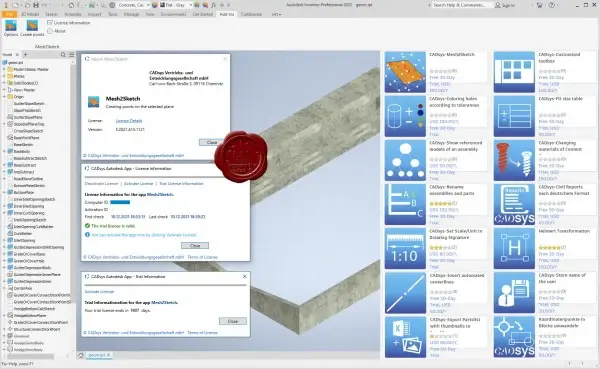
CADsys-Mesh2Sketch - Description
Autodesk Inventor 3D modelling based on imported surface data provided through .stl or .obj files - Is this your topic? This app supports you in a simple, flexible and convenient way. Select a working plane after importing STL or OBJ file. At the working plane the app generates a sketch with the intersection points of this working plane with the surface data. The sketch can be used for further processing with Inventor sketch functions. The point density can be adjusted via the number or the distance of the points. By creating points on several planes, the reverse engineering of 3D-scanned components can be carried out semi-automatically.
CADsys-Coloring holes according to tolerances
The app provides functionality for coloring holes in accordance with their tolerance. The assignment of colors/appearances to the tolerances can be defined in a dialog in compliance with the company standard. A command to efficiently allocate/overwrite tolerances of existing holes is integrated into the app. It is established practice to document tolerances of holes by assigning a color to the hole’s surfaces. CAM systems can detect the fit from the 3D model using the color information. The holes in a model can be quickly assigned fittings and associated colors through the app.
CADsys-Show referenced models of an assembly
The app serves a fast overview of your Inventor assembly structure. All referenced models of the current assembly are hierarchically displayed in a graphical representation.
CADsys-Rename assemblies and parts
An assembly and all referenced sub-assemblies or components will be copied under a new name and if desired in a different directory. The new assembly remains consistent. Calling the App the currently opened assembly and all referenced sub-assemblies or components are stored under a new name. The desired renaming rules can be defined comfortable and versatile by a dialog. If desired, the new files can be stored into another directory or it is possible to exclude some of the files. The new assembly remains internally consistent, all references will be adjusted. The original data remains unchanged. Drawings with the same name and in the same folder like components will also be copied to the new name.
CADsys-Set Scale/Unit in Drawing Signature
The application automatically inserts the scale of main view and/or the length unit used into the drawing title block field of each sheet before saving an Autodesk Inventor drawing. After changes the drawing title block will be updated. The app will be executed when saving a drawing. The actual scale of main view will be placed into the title block of all sheets of the drawing. Scale text will be positioned at an user defined position and in an user defined text style. Also a listing of additional scales and length units used in the drawing sheet can be generated.
CADsys-Customized toolbox
The app creates a new ribbon tab in the Autodesk Inventor ribbon. This allows you to map your most used Inventor commands. Your customized toolbox is ready.
CADsys-Fit size table
The app provides functionality for creating a fits list that can be placed anywhere on the drawing. The table contains all used model and drawing fits. An updating of the table is optional whenever the drawing is saved. In order to provide the manufacturer the clear information about the permissible production deviations, a fitting size table is created on the drawing. This table is automatically created by the app and placed at a predefined position on each drawing sheet. This table contains both fit sizes from the drawing dimension as from the retrieved model dimension. The nominal dimensions, fit sizes, deviations, maximum dimensions and minimum dimensions are given. The position of the fits list on the drawing and the sorting of the table rows can be defined via a dialog. Optionally, the table can be automatically updated when the drawing is saved.
CADsys-Changing materials of Content Center parts
Changing the material of a Content Center part is time-consuming with Autodesk Inventor standard functionality. This app provides you a convenient solution to change the materials of Content Center parts. By calling the app all Content Center parts contained in the current assembly are listed hierarchically in the app’s dialog tree. After selecting one or more Content Center parts from it you can choose a new material for them from the Inventor material list. By confirming the settings, the new material-specific parts are stored in the Content Center folder and will be referenced from the assembly. The app provides functionality for generating the Content Center parts for a required material from standard parts in the time as needed, so it saves time and space.
CADsys-Civil Reports nach deutschem Format
Autodesk Civil 3D bietet die Möglichkeit verschiedenste Berichte für Achsen und Gradienten zu exportieren. Das Zusatzprogramm „CADsys-Civil Reports nach deutschem Format" erweitert die Funktionalität von Civil 3D mit der Berichtausgabe von Achsen und Gradienten nach deutschem Format.
CADsys-Helmert Transformation
Using this application selected drawing elements will be rotated, scaled and moved automatically. This will be useful in geodesy for connecting a small surveying net to the country coordinate system. For this purpose, the user selects related pairs of points (terminate by [Enter]) and the elements to be transformed. The program calculates the transformation matrix based on the related point pairs. Then the user has to start the transformation. Additionally, the point pairs and transformation parameters may be exported and imported. A protocol of transformation may be generated also.
CADsys-Insert automated centerlines
This app provides the functionality to insert automated centerlines to all views. As an option, it’s possible to insert them to all sheets of a drawing. The centerlines will be created according to the document settings.
CADsys-Export Partslist with thumbnails to Excel
The app exports one or more partslist from an Autodesk Inventor drawing to Microsoft Excel. The thumbnail of each Inventor model file is inserted into the corresponding row of the Excel list. By calling the command "Export BOM to Excel" the partslist(s) of the active drawing can be exported to Microsoft Excel. The structure and formatting of inventors partslist defines the content of the Excel table. Additionally, in apps dialog box several options can be set, for instance the size of the thumbnails and arrangement, and the arrangement of the partslist(s) on the Excel sheet.
CADsys-Store name of the user
For the Autodesk Inventor model, the app helps to document which user last saved it. Also, the last saved date can be used for documentation as a drawing signature. The app updates the value of the iProperty "designer". By Inventor's basic functionality, the value of this iProperty is stored by default with the name of the user, who originally created the model. By the add-in, this name will be overwritten when saving a part model (*.ipt), an assembly model (*.iam) or a drawing document (*.idw) with the username of the currently logged-on user on the operating system. Also, a user-defined iProperty for the storage date is updated and can be tracked. By default, the name of the original author is found in the iProperty "author".
CADsys-Koordinatenpunkte in Blöcke umwandeln
Die Applikation ersetzt Koordinatenpunkte, indem sie den Koordinatenpunkten entsprechende Zeichnungen als Blöcke in die Zeichnung einfügt und anstelle der Koordinatenpunkten Blockreferenzen anlegt. Dabei werden gleichzeitig die benutzerspezfischen Eigenschaften der Koordinatenpunkte in die Attribute der Blockreferenzen übertragen. Eine Anwendung liegt bspw. in der Aufbereitung von Zeichnungen für die Landestalsperrenverwaltung. Anschließend kann die Zeichnung im Autodesk AutoCAD-Format exportiert werden, wo alle Civil-Objekte in AutoCAD-Grundkörper aufgelöst wurden. Für die Transformation bietet die Anwendung detaillierte Einstellmöglichkeiten, von der Zuordnung der Koordinatenpunkte zu Blöcken, über die Angabe der benutzerspezifischen Zeichnungseigenschaft mit den zu übertragenden Attributen, bis hin zum Löschen der umgewandelten Koordinatenpunkte.
Size: 93.8 MB
Download
http://s6.alxa.net/one/2021/12/CADsy...odesk.2021.rar
Mesh2Sketch v5.0 for Inventor 2022-2018
Coloring holes according to tolerances v5.0 for Inventor 2022-2018
Show referenced models of an assembly v3.0 for Inventor 2020
Rename assemblies and parts v5.0 for Inventor 2022-2018
Set Scale/Unit in Drawing Signature v5.0 for Inventor 2022-2018
Customized toolbox v5.0 for Inventor 2022-2018
Fit size table v5.0 for Inventor 2022-2018
Changing materials of Content Center parts v5.0 for Inventor 2022-2021
Civil Reports nach deutschem Format v2.2021.519 for AutoCAD 2022
Helmert Transformation v2.2020.917 for AutoCAD 2022-2018
Insert automated centerlines v5.0 for Inventor 2022-2018
Export Partslist with thumbnails to Excel v5.0 for Inventor 2022-2018
Store name of the user v5.0 for Inventor 2022-2018
Koordinatenpunkte in Blocke umwandeln v1.021.615 for Civil 3D 2022
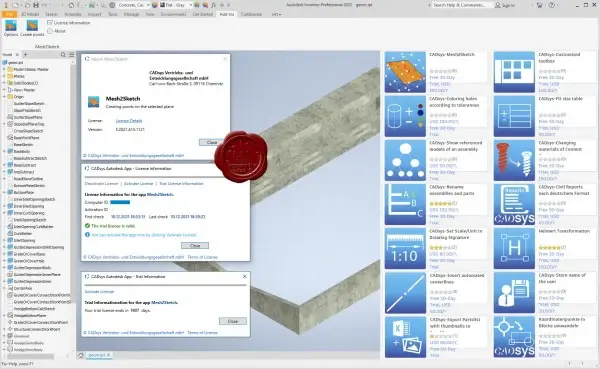
CADsys-Mesh2Sketch - Description
Autodesk Inventor 3D modelling based on imported surface data provided through .stl or .obj files - Is this your topic? This app supports you in a simple, flexible and convenient way. Select a working plane after importing STL or OBJ file. At the working plane the app generates a sketch with the intersection points of this working plane with the surface data. The sketch can be used for further processing with Inventor sketch functions. The point density can be adjusted via the number or the distance of the points. By creating points on several planes, the reverse engineering of 3D-scanned components can be carried out semi-automatically.
CADsys-Coloring holes according to tolerances
The app provides functionality for coloring holes in accordance with their tolerance. The assignment of colors/appearances to the tolerances can be defined in a dialog in compliance with the company standard. A command to efficiently allocate/overwrite tolerances of existing holes is integrated into the app. It is established practice to document tolerances of holes by assigning a color to the hole’s surfaces. CAM systems can detect the fit from the 3D model using the color information. The holes in a model can be quickly assigned fittings and associated colors through the app.
CADsys-Show referenced models of an assembly
The app serves a fast overview of your Inventor assembly structure. All referenced models of the current assembly are hierarchically displayed in a graphical representation.
CADsys-Rename assemblies and parts
An assembly and all referenced sub-assemblies or components will be copied under a new name and if desired in a different directory. The new assembly remains consistent. Calling the App the currently opened assembly and all referenced sub-assemblies or components are stored under a new name. The desired renaming rules can be defined comfortable and versatile by a dialog. If desired, the new files can be stored into another directory or it is possible to exclude some of the files. The new assembly remains internally consistent, all references will be adjusted. The original data remains unchanged. Drawings with the same name and in the same folder like components will also be copied to the new name.
CADsys-Set Scale/Unit in Drawing Signature
The application automatically inserts the scale of main view and/or the length unit used into the drawing title block field of each sheet before saving an Autodesk Inventor drawing. After changes the drawing title block will be updated. The app will be executed when saving a drawing. The actual scale of main view will be placed into the title block of all sheets of the drawing. Scale text will be positioned at an user defined position and in an user defined text style. Also a listing of additional scales and length units used in the drawing sheet can be generated.
CADsys-Customized toolbox
The app creates a new ribbon tab in the Autodesk Inventor ribbon. This allows you to map your most used Inventor commands. Your customized toolbox is ready.
CADsys-Fit size table
The app provides functionality for creating a fits list that can be placed anywhere on the drawing. The table contains all used model and drawing fits. An updating of the table is optional whenever the drawing is saved. In order to provide the manufacturer the clear information about the permissible production deviations, a fitting size table is created on the drawing. This table is automatically created by the app and placed at a predefined position on each drawing sheet. This table contains both fit sizes from the drawing dimension as from the retrieved model dimension. The nominal dimensions, fit sizes, deviations, maximum dimensions and minimum dimensions are given. The position of the fits list on the drawing and the sorting of the table rows can be defined via a dialog. Optionally, the table can be automatically updated when the drawing is saved.
CADsys-Changing materials of Content Center parts
Changing the material of a Content Center part is time-consuming with Autodesk Inventor standard functionality. This app provides you a convenient solution to change the materials of Content Center parts. By calling the app all Content Center parts contained in the current assembly are listed hierarchically in the app’s dialog tree. After selecting one or more Content Center parts from it you can choose a new material for them from the Inventor material list. By confirming the settings, the new material-specific parts are stored in the Content Center folder and will be referenced from the assembly. The app provides functionality for generating the Content Center parts for a required material from standard parts in the time as needed, so it saves time and space.
CADsys-Civil Reports nach deutschem Format
Autodesk Civil 3D bietet die Möglichkeit verschiedenste Berichte für Achsen und Gradienten zu exportieren. Das Zusatzprogramm „CADsys-Civil Reports nach deutschem Format" erweitert die Funktionalität von Civil 3D mit der Berichtausgabe von Achsen und Gradienten nach deutschem Format.
CADsys-Helmert Transformation
Using this application selected drawing elements will be rotated, scaled and moved automatically. This will be useful in geodesy for connecting a small surveying net to the country coordinate system. For this purpose, the user selects related pairs of points (terminate by [Enter]) and the elements to be transformed. The program calculates the transformation matrix based on the related point pairs. Then the user has to start the transformation. Additionally, the point pairs and transformation parameters may be exported and imported. A protocol of transformation may be generated also.
CADsys-Insert automated centerlines
This app provides the functionality to insert automated centerlines to all views. As an option, it’s possible to insert them to all sheets of a drawing. The centerlines will be created according to the document settings.
CADsys-Export Partslist with thumbnails to Excel
The app exports one or more partslist from an Autodesk Inventor drawing to Microsoft Excel. The thumbnail of each Inventor model file is inserted into the corresponding row of the Excel list. By calling the command "Export BOM to Excel" the partslist(s) of the active drawing can be exported to Microsoft Excel. The structure and formatting of inventors partslist defines the content of the Excel table. Additionally, in apps dialog box several options can be set, for instance the size of the thumbnails and arrangement, and the arrangement of the partslist(s) on the Excel sheet.
CADsys-Store name of the user
For the Autodesk Inventor model, the app helps to document which user last saved it. Also, the last saved date can be used for documentation as a drawing signature. The app updates the value of the iProperty "designer". By Inventor's basic functionality, the value of this iProperty is stored by default with the name of the user, who originally created the model. By the add-in, this name will be overwritten when saving a part model (*.ipt), an assembly model (*.iam) or a drawing document (*.idw) with the username of the currently logged-on user on the operating system. Also, a user-defined iProperty for the storage date is updated and can be tracked. By default, the name of the original author is found in the iProperty "author".
CADsys-Koordinatenpunkte in Blöcke umwandeln
Die Applikation ersetzt Koordinatenpunkte, indem sie den Koordinatenpunkten entsprechende Zeichnungen als Blöcke in die Zeichnung einfügt und anstelle der Koordinatenpunkten Blockreferenzen anlegt. Dabei werden gleichzeitig die benutzerspezfischen Eigenschaften der Koordinatenpunkte in die Attribute der Blockreferenzen übertragen. Eine Anwendung liegt bspw. in der Aufbereitung von Zeichnungen für die Landestalsperrenverwaltung. Anschließend kann die Zeichnung im Autodesk AutoCAD-Format exportiert werden, wo alle Civil-Objekte in AutoCAD-Grundkörper aufgelöst wurden. Für die Transformation bietet die Anwendung detaillierte Einstellmöglichkeiten, von der Zuordnung der Koordinatenpunkte zu Blöcken, über die Angabe der benutzerspezifischen Zeichnungseigenschaft mit den zu übertragenden Attributen, bis hin zum Löschen der umgewandelten Koordinatenpunkte.
Size: 93.8 MB
Download
http://s6.alxa.net/one/2021/12/CADsy...odesk.2021.rar