Esko i-cut Layout 22.11 (x64) Multilanguage
i-cut Layout is a nesting application to efficiently match graphic designs with the available substrate.i-cut Layout nests jobs based on size, shape and ordered quantities, placing designs as tightly aspossible onto the substrate, minimizing waste and, thus, reducing production costs.i-cut Layout also reduces preparation times dramatically for operator-intensive tiling jobs, particularlyfor specially shaped large format displays and substrates that require milling. It fully automates thedigital printing and the finishing by reading the printed barcodes with the camera on the finishing device.
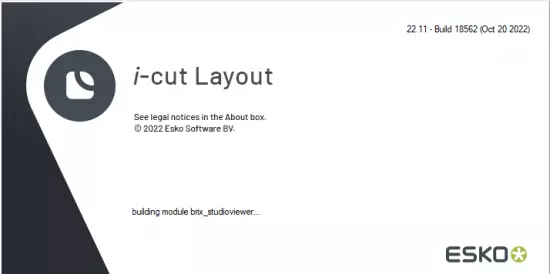
Graphics and Layouts
The primary objects that you create in i-cut Layout are Graphics and Layouts. A Graphic is the object that you want to repeat on a sheet or Layout. You may have several copies of the same Graphic or of different Graphics in one Layout.You may already be familiar with this concept. Sometimes the terms 1-up (the non-repeated object)
or station, and sheet are used to indicate Graphics and Layouts. In ArtiosCAD, a design file is the equivalent of a Graphic and a manufacturing file is the equivalent of a Layout.
A Graphic can contain a graphic file, a cut path, a mask and graphic marks. You are not required to have a cut path, a mask and graphic marks in your Graphic. All Graphics should contain a graphic, but i-cut Layout has the notion of ‘Placeholders’ which are empty graphics (see further). The concept of Placeholders is designed to allow you to assemble layouts before the final graphics become available (cost estimating purposes). In a normal workflow, Placeholders will be replaced by the actual graphics before making sheets / layouts.The graphics used in a Graphic can be a (Normalized) PDF file, an image file or an Esko GRS file. Cut Paths in i-cut Layout are usually created by extracting contours in a certain ink. All the items that you include in a Graphic will be repeated on your layout. Although Graphics can be created and manipulated from the Layout View, you edit Graphics in the Graphic View.The definition of a Graphic is embedded inside the layout file
i-cut Layout has two view modes
-The Sheet View shows the Layout and all the Graphics that have been placed. In this view, you can switch between the front and the back of a layout.
-The Graphic View focusses on the individual Graphic.
System requirements
OS:Windows 10 Pro/Enterprise / Windows 8.1 Pro/Enterprise
RAM:Minimum 1 GB RAM, recommended 4 GB RAM.
CPU:x86 (32-bit) or x64 (64-bit) compatible processor (Intel or AMD), minimum dual-core.
Space:NTFS volume is required. The software takes about 5 GB of disk space. Also, take into account the need for storage of temporary and production data. A backup solution is strongly advised.
GPU:Minimum 1280 x 1024 resolution, true color depth.
x64 | Languages:Multilanguage | File Size: 2.19 GB
Download
*
i-cut Layout is a nesting application to efficiently match graphic designs with the available substrate.i-cut Layout nests jobs based on size, shape and ordered quantities, placing designs as tightly aspossible onto the substrate, minimizing waste and, thus, reducing production costs.i-cut Layout also reduces preparation times dramatically for operator-intensive tiling jobs, particularlyfor specially shaped large format displays and substrates that require milling. It fully automates thedigital printing and the finishing by reading the printed barcodes with the camera on the finishing device.
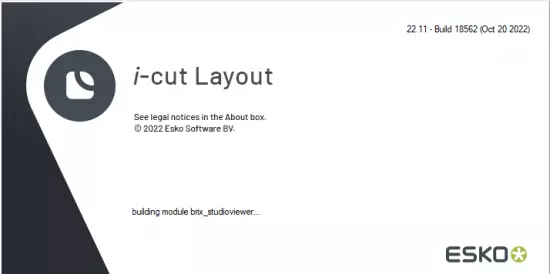
Graphics and Layouts
The primary objects that you create in i-cut Layout are Graphics and Layouts. A Graphic is the object that you want to repeat on a sheet or Layout. You may have several copies of the same Graphic or of different Graphics in one Layout.You may already be familiar with this concept. Sometimes the terms 1-up (the non-repeated object)
or station, and sheet are used to indicate Graphics and Layouts. In ArtiosCAD, a design file is the equivalent of a Graphic and a manufacturing file is the equivalent of a Layout.
A Graphic can contain a graphic file, a cut path, a mask and graphic marks. You are not required to have a cut path, a mask and graphic marks in your Graphic. All Graphics should contain a graphic, but i-cut Layout has the notion of ‘Placeholders’ which are empty graphics (see further). The concept of Placeholders is designed to allow you to assemble layouts before the final graphics become available (cost estimating purposes). In a normal workflow, Placeholders will be replaced by the actual graphics before making sheets / layouts.The graphics used in a Graphic can be a (Normalized) PDF file, an image file or an Esko GRS file. Cut Paths in i-cut Layout are usually created by extracting contours in a certain ink. All the items that you include in a Graphic will be repeated on your layout. Although Graphics can be created and manipulated from the Layout View, you edit Graphics in the Graphic View.The definition of a Graphic is embedded inside the layout file
i-cut Layout has two view modes
-The Sheet View shows the Layout and all the Graphics that have been placed. In this view, you can switch between the front and the back of a layout.
-The Graphic View focusses on the individual Graphic.
System requirements
OS:Windows 10 Pro/Enterprise / Windows 8.1 Pro/Enterprise
RAM:Minimum 1 GB RAM, recommended 4 GB RAM.
CPU:x86 (32-bit) or x64 (64-bit) compatible processor (Intel or AMD), minimum dual-core.
Space:NTFS volume is required. The software takes about 5 GB of disk space. Also, take into account the need for storage of temporary and production data. A backup solution is strongly advised.
GPU:Minimum 1280 x 1024 resolution, true color depth.
x64 | Languages:Multilanguage | File Size: 2.19 GB
Download
*