
برنامج رائع ومفيد جدا ويعتبر الحل الأمثل لنزع ال Flash Disk أو اي جهاز USB من الكمبيوتر بآمان وبدون اللجوء الى الويندوزلأنه في العديد من المرات
وعندما تحاول نزع ال Flash Disk مثلا تفاجأ برسالة من الوندوز تخبرك انه لايمكن نزع الجهاز الان ولكن مع هذا البرنامج ستتخلص من هذه الرسائل المزعجة الي الابد
يعتبر برنامج USB Safely Remove من أهم برامج حماية الفلاش ديسك واليو اس بى للكمبيوتر ويوفر بيئة امنه لإزالة أقراص usp والفلاش ديسك
المتصلة بمدخل اليو اس بى بى الكمبيوتر دون التسبب في حدوث أي ضرر من هذه العملية وبالتالي الحفاظ على الفلاش والبيانات والملفات بداخلها
من الإتلاف والتخريب ويعمل على حماية الكمبيوتر من الفيروسات والديدان الخبيثة التي عادة تظهر أثناء توصيل الفلاش وكروت الميموري باليو اس بى بالكمبيوتر ،
يتميز برنامج يو اس بى سيفتى ريموف بصغر حجمه وعدم استهلاكه الكثير من المعالج والواجهة البسيطة وسهول استخدام البرنامج لنزع وإزالة الفلاش ديسك
بأعلى درجة من الأمان من الكمبيوتر مع إمكانية نقل ونسخ الملفات والمعلومات الفلاشة إلى الكمبيوتر والعكس بسرعه عالية ومعرفة المساحة الفعلية المستخدمة
من الفلاش وكارت الميموري وهو متوفر لجميع إصدارات الويندوز وهو برنامج قوى ومهم لحمايه الفلاش ديسك من التلف ويستحق التجربة
USB Safely Remove 7.0 released!
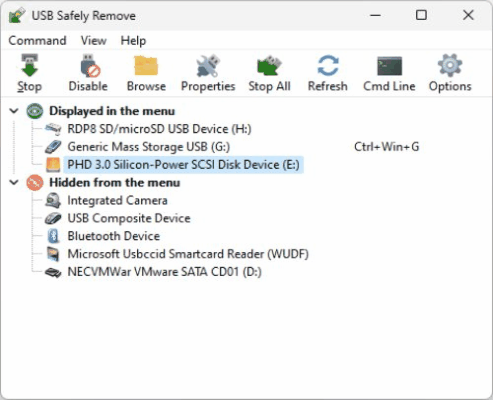
User interface changes
We have thoroughly reworked the program’s interface to make it look better on Win 10 & 11
Now, under Win11, the device menu has rounded corners wherever needed
In the lower right corner of the menu the new button is added
This button allows you to show the hidden devices (usually these are mice, keyboards, Bluetooth dongles and other devices that you don’t need or don’t wish to safely remove). Now you can work with these devices directly in the menu.
Improved behavior
The menu is positioned relative to the system tray icon rather than to the right side of the screenThe menu toggles visibility when you click to the system tray icon
- The menu is no longer displayed when you open the main dialog
- Sometimes device icon wasn’t displayed in the “unable to stop” dialog
- The device menu could be displayed behind other applications
- The “Help” button didn’t work in the Settings -> Device Stop tab
- Artifacts (black strips) might be displayed on the menu after the forced stop
- Some settings may not be restored on another machine with different locale
- Sometimes the native safe removal icon wasn’t hidden
While version 7.0 can still be launched and work on XP and Vista, we didn’t test it there and no longer provide support on these operating systems.
Update from Nov 27th: USB Safely Remove 7.0.4 (hotfix 1)
When the tray icon is in the hidden area, notifications could be displayed in incorrect place
- Small bug in German translation fixed
الفرق بين اصدار Zentimo xStorage Manager واصدار USB Safely Remove
*

USB Safely Remove 7.0.4.1319 + Portable 13 Mb. [ Multilingual]
==]> Passs <[==- 123
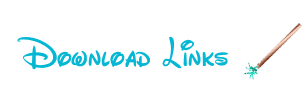 LINKS ????:
LINKS ????:*
*
*
*



