inPhoto ID Webcam 3.7.6 Multilingual
inPhoto ID Webcam is the application for identification photo preparation which also includes camera control functions. It works with web cameras (webcams) and digital cameras supporting UVC/WDM protocol (e.g. Logitech or Microsoft webcams, Videology and Lumenera ID cameras). inPhoto ID Webcam allows to control camera from PC remotely and to perform ID photo preparation based on captured images.
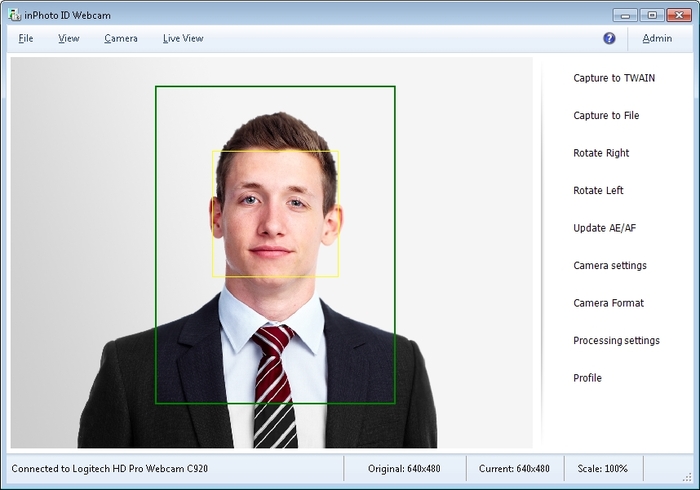
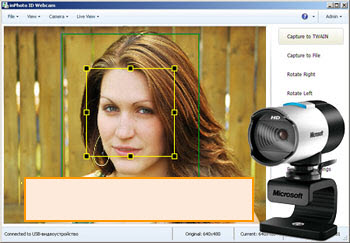
Remote shooting
inPhoto ID Webcam remotely controls your webcam or digital camera and captures snapshots to your PC;
Identification (ID) photo preparation
fully automatic face detection;
automatic crop based on detected face area and crop settings;
Live preview
allows selecting the best view before shooting, controlling picture quality, and verifying current shooting settings in run-time on desired resolution. Live preview is fast. You can freely zoom preview without affecting on captured image size;
Face detection on live preview
allows control of crop frame before capturing right on live image from camera preview, you may control position just before capturing and get excellent results from the first time;
TWAIN image capture
allows transfer prepared identification (ID) photos and acquired images via TWAIN protocol directly to necessary applications – Adobe Photoshop, ID Works, CardFive, EPISuite, and any other that support TWAIN protocol, including your own application;
Save to file
allows you to save acquired images to file and set desired file name and folder automatically or manually;
Control of camera settings
allow fast and easy way to fully control camera settings. It can open camera setting window provided by it’s native driver and camera format window by one click. Settings availability depends on camera model;
Captured image enhancement
inPhoto ID Webcam allows adjusting image brightness, contrast, gamma, and sharpness;
resize the result image in accordance with your requirements
Image rotation
both live preview and snapshots can be rotated manually by 90 degrees;
OS : Windows 8, 7, Vista and XP (32-bit and 64-bit) / Windows Server 2012, 2008 and 2003 (32-bit and 64-bit)
Language : Multilingual
76MB
Download
http://s6.alxa.net/one/2021/12/inPh...bcam.3.7.6.rar

