مجموعة أدوات لعمل مسح للجهاز وكشف عدة أنواع من الفايروسات المستعصية وهو عبارة عن عدة أدوات وليس برنامج واحد ولكل أداة وظيفة معينة للكشف عن نوعية معينة من ملفات التجسس والاختراقات
الشرح باللغة الانجليزية
وجب التنبيه انه هذا البرنامج للفنيين أكثر مما هو للمستخدم العادي
Malwarebytes Technician Toolkit
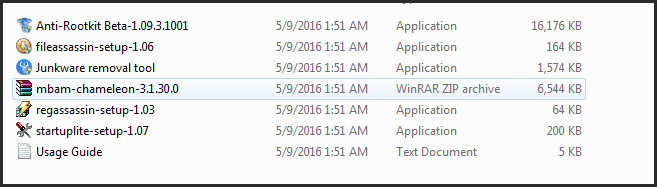
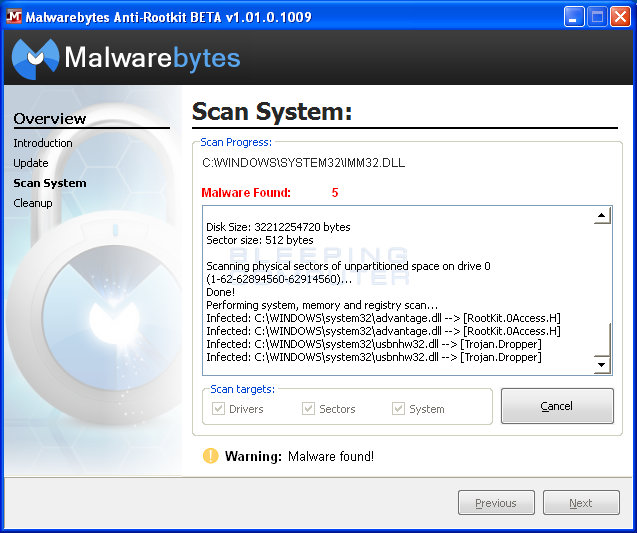
StartUpLITE speeds Windows' startup. No one likes waiting for their computer to start - it's like watching paint dry (or golf). We at Malwarebytes know that you have places to go and websites to see so we created a lightweight and user-friendly way to speed up your start.
StartUpLITE provides a safe, easy, and efficient way to eliminate unnecessary applications that start when you turn on your computer.
By disabling or removing unnecessary entries, StartUpLITE can dramatically shorten your startup time with just a few clicks of the mouse. Stop waiting and start computing.
Usage
Simply download StartUpLight from the link above and save it to a convenient location
Double click StartUpLITE.exe
Select all options you would like executed and select continue
----------------------
Junkware Removal Tool
Removes adware and other junkware from your PC
Scrubs out the bad, keeps the good
Is your PC running slow? It could be infected with potentially unwanted programs (PUPs), adware, or other junkware. Junkware Removal Tool (JRT) by Malwarebytes sweeps up and removes all traces of irritating hitchhikers.
-----------------------
Malwarebytes Anti-Rootkit BETA
Malwarebytes Anti-Rootkit BETA drills down and removes even deeply embedded rootkits
Malwarebytes Anti-Rootkit BETA is cutting edge technology for
detecting and removing the nastiest malicious rootkits
Usage
Run the file and follow the onscreen instructions to extract it to a location of your choosing (your desktop by default)
Malwarebytes Anti-Rootkit will then open, follow the instruction in the wizard to update and allow the program to scan your computer for threats
Click on the Cleanup button to remove any threats and reboot if prompted to do so
Wait while the system shuts down and the cleanup process is performed
Perform another scan with Malwarebytes Anti-Rootkit to verify that no threats remain. If they do, then click Cleanup once more and repeat the process
If no additional threats were found, verify that your system is now running normally, making sure that the following items are functional: Internet access, Windows Update, Windows Firewall
If there are additional problems with your system, such as any of those listed above or other system issues, then run the 'fixdamage' tool included with Malwarebytes Anti-Rootkit located within the 'Plugins' folder and reboot
Verify that your system is now functioning normally
If you experience any problems running the tool or it hasn't fully resolved all of the issues you had, please contact support
-----------------
Malwarebytes Chameleon
Gets Anti-Malware Installed and Running
Protects and guards Malwarebytes Anti-Malware against malware's attempts to disable it
Malwarebytes Chameleon technologies gets Malwarebytes Anti-Malware installed and running when blocked by malicious programs.
Usage
Follow the instructions in the included CHM Help File or, if the help file will not open, simply try to run the files by double-clicking on them one by one until one of them remains open, then follow the onscreen instructions
------------------
FileASSASSIN
FileASSASSIN can eradicate any type of locked files from your computer.
If you use a computer, you've probably come across at least one of the following messages:
Cannot delete file: Access is denied
Make sure the disk is not full or write-protected and that the file is not currently in use
The source or destination file may be in use
The file is in use by another program or user
These messages commonly appear when you're trying to delete files deposited by a malware infection, though occasionally a file just goes on lockdown. Whatever the reason for the file, FileASSASSIN can remove it
Advanced programming techniques unload modules, close remote handles, and terminate processes in order to remove the particular locked file.
Warning: Please use caution with FileASSASSIN as deleting critical system files may cause system errors.
Usage
Start FileASSASSIN and select a file by dragging it onto the text area or selecting it using the (...) button.
Select a removal method from the list
Click Execute and the removal process will commence
-----------------
RegASSASSIN
RegASSASSIN can eradicate any registry key or value from your computer
Malware often deposits parasitic registry keys into your system registry, exposing your computer to infection and corruption. These keys can be very difficult to remove... until now.
RegASSASSIN removes malware placed registry keys into two simple steps - just reset the permissions and delete! This powerful and portable application makes hard-to-remove registry keys a thing of the past.
Warning: Please use caution as deleting critical registry keys may cause system errors.
Usage
Double click on RegASSASSIN.exe
Enter the registry key you wish to remove or reset and click Delete
StartUpLITE provides a safe, easy, and efficient way to eliminate unnecessary applications that start when you turn on your computer.
By disabling or removing unnecessary entries, StartUpLITE can dramatically shorten your startup time with just a few clicks of the mouse. Stop waiting and start computing.
Usage
Simply download StartUpLight from the link above and save it to a convenient location
Double click StartUpLITE.exe
Select all options you would like executed and select continue
----------------------
Junkware Removal Tool
Removes adware and other junkware from your PC
Scrubs out the bad, keeps the good
Is your PC running slow? It could be infected with potentially unwanted programs (PUPs), adware, or other junkware. Junkware Removal Tool (JRT) by Malwarebytes sweeps up and removes all traces of irritating hitchhikers.
-----------------------
Malwarebytes Anti-Rootkit BETA
Malwarebytes Anti-Rootkit BETA drills down and removes even deeply embedded rootkits
Malwarebytes Anti-Rootkit BETA is cutting edge technology for
detecting and removing the nastiest malicious rootkits
Usage
Run the file and follow the onscreen instructions to extract it to a location of your choosing (your desktop by default)
Malwarebytes Anti-Rootkit will then open, follow the instruction in the wizard to update and allow the program to scan your computer for threats
Click on the Cleanup button to remove any threats and reboot if prompted to do so
Wait while the system shuts down and the cleanup process is performed
Perform another scan with Malwarebytes Anti-Rootkit to verify that no threats remain. If they do, then click Cleanup once more and repeat the process
If no additional threats were found, verify that your system is now running normally, making sure that the following items are functional: Internet access, Windows Update, Windows Firewall
If there are additional problems with your system, such as any of those listed above or other system issues, then run the 'fixdamage' tool included with Malwarebytes Anti-Rootkit located within the 'Plugins' folder and reboot
Verify that your system is now functioning normally
If you experience any problems running the tool or it hasn't fully resolved all of the issues you had, please contact support
-----------------
Malwarebytes Chameleon
Gets Anti-Malware Installed and Running
Protects and guards Malwarebytes Anti-Malware against malware's attempts to disable it
Malwarebytes Chameleon technologies gets Malwarebytes Anti-Malware installed and running when blocked by malicious programs.
Usage
Follow the instructions in the included CHM Help File or, if the help file will not open, simply try to run the files by double-clicking on them one by one until one of them remains open, then follow the onscreen instructions
------------------
FileASSASSIN
FileASSASSIN can eradicate any type of locked files from your computer.
If you use a computer, you've probably come across at least one of the following messages:
Cannot delete file: Access is denied
Make sure the disk is not full or write-protected and that the file is not currently in use
The source or destination file may be in use
The file is in use by another program or user
These messages commonly appear when you're trying to delete files deposited by a malware infection, though occasionally a file just goes on lockdown. Whatever the reason for the file, FileASSASSIN can remove it
Advanced programming techniques unload modules, close remote handles, and terminate processes in order to remove the particular locked file.
Warning: Please use caution with FileASSASSIN as deleting critical system files may cause system errors.
Usage
Start FileASSASSIN and select a file by dragging it onto the text area or selecting it using the (...) button.
Select a removal method from the list
Click Execute and the removal process will commence
-----------------
RegASSASSIN
RegASSASSIN can eradicate any registry key or value from your computer
Malware often deposits parasitic registry keys into your system registry, exposing your computer to infection and corruption. These keys can be very difficult to remove... until now.
RegASSASSIN removes malware placed registry keys into two simple steps - just reset the permissions and delete! This powerful and portable application makes hard-to-remove registry keys a thing of the past.
Warning: Please use caution as deleting critical registry keys may cause system errors.
Usage
Double click on RegASSASSIN.exe
Enter the registry key you wish to remove or reset and click Delete
21.5MB
Download
*