Realtek Audio Drivers
Realtek HD Audio Driver R2.75 And AC'97
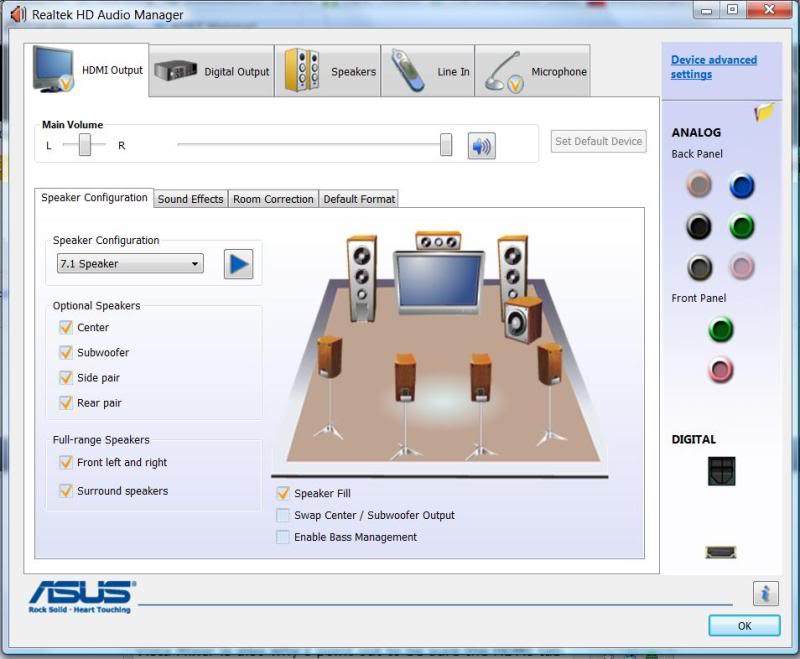
Realtek AC'97
Realtek AC'97 4.06a Linux driver (2.4 or 2.6).tar.bz2
Realtek AC'97 6305 (Vista, 7).zip
Realtek AC'97 A4.06 (98Gold, 98se, Me, 2000, XP, 2003).exe
Realtek AC'97 A4.06 (NT 4.0).exe
Realtek AC'97 A4.06 (Win 95).exe
Realtek AC'97 A4.06 ReadMe.pdf
Realtek AC'97 A4.06 Realtek Media Player (RtlRack).exe
Realtek HD
Realtek HD 3D SoundBack Beta 0.1.zip
Realtek HD 5.16rc25 Linux driver (2.6).tar.bz2
Realtek HD 5.18rc8 Linux driver (3.0).tar.bz2
Realtek HD R2.70 ATI HDMI Audio Device.exe
Realtek HD R2.74 (2000, XP, 2003).exe
Realtek HD R2.75 (Vista, 7, 8, 8.1) x64.exe
Realtek HD R2.75 (Vista, 7, 8, 8.1) x86.exe
Realtek HD R2.75 ReadMe.pdf
Date version: 21/05/2014
Version: Realtek HD R2.75 / AC'97 4.06
Developer: Realtek Semiconductor Corp.
Language: Multilanguage
OS: Windows 2000, XP, 2003, Vista, 7, 8, 8.1 / Linux
AC'97: 98Gold, 98se, Me, 2000, XP, 2003, Vista, 7 / Linux
X64 + X32

Realtek High Definition Audio Codec Driver - this is the sound drivers for a new generation of audio device Realtek (HD Audio). The advantages of High Definition Audio specification before AC'97 include: full support for new audio formats, a high frequency bandwidth, support for connecting audio devices technology Plug and Play, more accurate speech recognition and input. To work correctly under Windows Server 2003 SP1 / Windows XP x64, you must install patch KB911105 (if not set the second pack

Realtek HD Audio Driver support all audio codecs Realtek HD.
1. Support for Windows Vista / Windows 7 / Windows 8 / Windows 8.1 WHQL: ALC882, ALC883, ALC885, ALC886, ALC887, ALC888, ALC889, ALC892, ALC899, ALC861VD, ALC867, ALC900, ALC660, ALC662, ALC663, ALC665, ALC668, ALC670, ALC671, ALC672, ALC676, ALC680, ALC221, ALC231, ALC233, ALC235, ALC255, ALC260, ALC262, ALC267, ALC268, ALC269, ALC270, ALC272, ALC273, ALC275, ALC276, ALC280, ALC282, ALC283, ALC284, ALC286, ALC290, ALC292, ALC383
2. Support for Windows 2000 / Windows XP WHQL: ALC880, ALC882, ALC883, ALC885, ALC886, ALC887, ALC888, ALC889, ALC892, ALC899, ALC861VC, ALC861VD, ALC867, ALC900, ALC660, ALC662, ALC663, ALC665, ALC668, ALC670, ALC671, ALC672, ALC676, ALC680, ALC221, ALC231, ALC233, ALC235, ALC255, ALC260, ALC262, ALC267, ALC268, ALC269, ALC270, ALC272, ALC273, ALC275, ALC276, ALC280, ALC282, ALC283, ALC284, ALC286, ALC290, ALC292, ALC383
3. Supports HDMI Device WHQL: ATI HDMI Devices
4. Support OS: Microsoft Windows XP, Widnows 2000, Windows Server 2003, Windows Vista, Windows Server 2008, Windows 7, Windows 8, Windows 8.1 - x86 / x64
5. Pack with Microsoft High Definition Audio UAAV1.0a (5013) for Windows 2000 SP4, XP SP1, XP SP2, Server 2003 SP1

The structure of distribution include:
Realtek AC'97 4.06a Linux driver (2.4 or 2.6) [4.46 Mb] - AC'97 driver for Linux [version of 05.11.2007]
Realtek AC'97 6305 (Vista, 7) [29.6 Mb] - AC'97 Driver for Windows Vista, Windows 7 (32/64 bits) [version of 07.09.2009]
Realtek AC'97 A4.06 (98Gold, 98se, Me, 2000, XP, 2003) [17.8 Mb] - AC'97 Driver for Windows 98 Gold, Windows 98 se, Windows Me, Windows 2000, Windows XP, Windows Server 2003 (32/64 bits) [version of 01.10.2008]
Realtek AC'97 A4.06 (NT 4.0) [7.68 Mb] - AC'97 Driver for Windows NT 4.0 [Version 1.10.2008]
Realtek AC'97 A4.06 (Win 95) [7.64 Mb] - AC'97 Driver for Windows 95 [version of 01.10.2008]
Realtek AC'97 A4.06 ReadMe [31.8 Kb] - official ReadMe with list of all technical data [version of 01.10.2008]
Realtek AC'97 A4.06 Realtek Media Player (RtlRack) [11.6 Mb] [version of 01.10.2008]
Realtek HD 3D SoundBack Beta 0.1 [6.08 Mb] - program for playing audio effects, including a "surround sound", reverb and spatial effects for games, running under the operating system Windows Vista. [Version of 15.07.2008]
Realtek HD 5.16rc25 Linux driver (2.6) [3.49 Mb] - Driver for Linux [version of 14.10.2011]
Realtek HD 5.18rc8 Linux driver (3.0) [4.48 Mb] - Driver for Linux [Version 5.21.2014]
Realtek HD R2.70 ATI HDMI Audio Device [22.0 Mb] - driver support HDMI devices from ATI [version of 22.06.2012]
Realtek HD R2.74 (2000, XP, 2003) [30.5 Mb] - Driver for Microsoft Windows XP, Widnows 2000, Windows Server 2003 (32/64 bits) [Version 5.14.2014]
Realtek HD R2.75 (Vista, 7, 8, 8.1) x64 [120.0 Mb] - drivers for Windows Vista, Windows Server 2008, Windows 7, Windows 8, Windows 8.1 (64 bits) [Version 5.21.2014]
Realtek HD R2.75 (Vista, 7, 8, 8.1) x86 [106.0 Mb] - drivers for Windows Vista, Windows Server 2008, Windows 7, Windows 8, Windows 8.1 (32 bits) [Version 5.21.2014]
Realtek HD R2.75 ReadMe [877 Kb] - official ReadMe with list of all technical data [Version 5.21.2014]
Realtek AC'97 4.06a Linux driver (2.4 or 2.6) [4.46 Mb] - AC'97 driver for Linux [version of 05.11.2007]
Realtek AC'97 6305 (Vista, 7) [29.6 Mb] - AC'97 Driver for Windows Vista, Windows 7 (32/64 bits) [version of 07.09.2009]
Realtek AC'97 A4.06 (98Gold, 98se, Me, 2000, XP, 2003) [17.8 Mb] - AC'97 Driver for Windows 98 Gold, Windows 98 se, Windows Me, Windows 2000, Windows XP, Windows Server 2003 (32/64 bits) [version of 01.10.2008]
Realtek AC'97 A4.06 (NT 4.0) [7.68 Mb] - AC'97 Driver for Windows NT 4.0 [Version 1.10.2008]
Realtek AC'97 A4.06 (Win 95) [7.64 Mb] - AC'97 Driver for Windows 95 [version of 01.10.2008]
Realtek AC'97 A4.06 ReadMe [31.8 Kb] - official ReadMe with list of all technical data [version of 01.10.2008]
Realtek AC'97 A4.06 Realtek Media Player (RtlRack) [11.6 Mb] [version of 01.10.2008]
Realtek HD 3D SoundBack Beta 0.1 [6.08 Mb] - program for playing audio effects, including a "surround sound", reverb and spatial effects for games, running under the operating system Windows Vista. [Version of 15.07.2008]
Realtek HD 5.16rc25 Linux driver (2.6) [3.49 Mb] - Driver for Linux [version of 14.10.2011]
Realtek HD 5.18rc8 Linux driver (3.0) [4.48 Mb] - Driver for Linux [Version 5.21.2014]
Realtek HD R2.70 ATI HDMI Audio Device [22.0 Mb] - driver support HDMI devices from ATI [version of 22.06.2012]
Realtek HD R2.74 (2000, XP, 2003) [30.5 Mb] - Driver for Microsoft Windows XP, Widnows 2000, Windows Server 2003 (32/64 bits) [Version 5.14.2014]
Realtek HD R2.75 (Vista, 7, 8, 8.1) x64 [120.0 Mb] - drivers for Windows Vista, Windows Server 2008, Windows 7, Windows 8, Windows 8.1 (64 bits) [Version 5.21.2014]
Realtek HD R2.75 (Vista, 7, 8, 8.1) x86 [106.0 Mb] - drivers for Windows Vista, Windows Server 2008, Windows 7, Windows 8, Windows 8.1 (32 bits) [Version 5.21.2014]
Realtek HD R2.75 ReadMe [877 Kb] - official ReadMe with list of all technical data [Version 5.21.2014]

Installing for the first time:
Windows 2000, XP:
Step 1. Before you install the driver, click [Cancel] if you find yourself Windows Media Audio device.
Step 2: Run setup.exe, to start the installation.
Step 3. Click [Next], to continue the procedure. If the message box Windows "Digital Signature Not Found", click [Yes], to continue the installation.
Step 4. At the end of installation, select boxes «Restart system» and press [Finish], to complete the installation.
Windows Vista, Windows 7, Windows 8, Windows 8.1:
Step 1. Run setup.exe, to start the installation.
Step 2. Click [Next], to continue the procedure. If the message box "Windows can not verify the publisher of this driver software" then click "Install this driver software anyway" to continue the installation.
Step 3: At the end of installation, select boxes «Restart system» and press [Finish], to complete the installation.
Windows 2000, XP:
Step 1. Before you install the driver, click [Cancel] if you find yourself Windows Media Audio device.
Step 2: Run setup.exe, to start the installation.
Step 3. Click [Next], to continue the procedure. If the message box Windows "Digital Signature Not Found", click [Yes], to continue the installation.
Step 4. At the end of installation, select boxes «Restart system» and press [Finish], to complete the installation.
Windows Vista, Windows 7, Windows 8, Windows 8.1:
Step 1. Run setup.exe, to start the installation.
Step 2. Click [Next], to continue the procedure. If the message box "Windows can not verify the publisher of this driver software" then click "Install this driver software anyway" to continue the installation.
Step 3: At the end of installation, select boxes «Restart system» and press [Finish], to complete the installation.

Driver Update:
Windows 2000, XP:
Step 1. Follow Steps 2,3,4 described in [Setup at first time] above to complete the procedure.
Windows Vista, Windows 7, Windows 8, Windows 8.1:
Step 1. Run setup.exe, it will remove the original driver in your system.
Step 2. Click "Next", to remove the original audio driver on your system.
Step 3. Once you have removed the old driver, restart your computer.
Step 4. After restarting again, run setup.exe, it will install a new audio driver.
Windows 2000, XP:
Step 1. Follow Steps 2,3,4 described in [Setup at first time] above to complete the procedure.
Windows Vista, Windows 7, Windows 8, Windows 8.1:
Step 1. Run setup.exe, it will remove the original driver in your system.
Step 2. Click "Next", to remove the original audio driver on your system.
Step 3. Once you have removed the old driver, restart your computer.
Step 4. After restarting again, run setup.exe, it will install a new audio driver.

If no sound is not all the speakers, check the following:
The system could be assumed that using two-channel audio (stereo), even if connected to four or more speakers. Select the correct speaker type with the Windows Speaker icon or sound mixer installed audio solutions from other manufacturers.
Speakers can be connected to the wrong jacks. Make sure that all speakers are connected to the correct terminals. Speakers will not work if they are connected to the line inputs or the microphone jacks. For more information about connecting, see the documentation for your system speakers.
Adjusting the sound balance may be incorrect. If the sound comes only from the left or right speakers only, check the sound balance. Audio balance controls must be installed in the middle with the Windows Speaker icon or sound mixer installed audio solutions from other manufacturers.
Some speakers 4.1 (one subwoofer and four speakers) are designed to connect to the sound card of computer games. If, instead, the system is connected to a standard PC sound card (or integrated audio solution), get the input switch and make sure it is set to "stereo". Additional information is contained in the documentation for your 4.1 speaker system.
When you connect the receiver to the multi-channel S / PDIF usually hear only front right and front left channels. If your receiver has discrete multichannel analog connections, it is recommended to connect them to the outputs of the analog front, rear and center channel speakers / subwoofer. For more information, see Knowledge Base Creative Labs. *
In some systems with integrated audio solutions audio connectors support several functions. For example, some systems using a six-channel mode standard line inputs and microphone jacks can be connected to the rear and center speaker / subwoofer. In these cases it is necessary to reconfigure the parameters of the sound mixer.
The system could be assumed that using two-channel audio (stereo), even if connected to four or more speakers. Select the correct speaker type with the Windows Speaker icon or sound mixer installed audio solutions from other manufacturers.
Speakers can be connected to the wrong jacks. Make sure that all speakers are connected to the correct terminals. Speakers will not work if they are connected to the line inputs or the microphone jacks. For more information about connecting, see the documentation for your system speakers.
Adjusting the sound balance may be incorrect. If the sound comes only from the left or right speakers only, check the sound balance. Audio balance controls must be installed in the middle with the Windows Speaker icon or sound mixer installed audio solutions from other manufacturers.
Some speakers 4.1 (one subwoofer and four speakers) are designed to connect to the sound card of computer games. If, instead, the system is connected to a standard PC sound card (or integrated audio solution), get the input switch and make sure it is set to "stereo". Additional information is contained in the documentation for your 4.1 speaker system.
When you connect the receiver to the multi-channel S / PDIF usually hear only front right and front left channels. If your receiver has discrete multichannel analog connections, it is recommended to connect them to the outputs of the analog front, rear and center channel speakers / subwoofer. For more information, see Knowledge Base Creative Labs. *
In some systems with integrated audio solutions audio connectors support several functions. For example, some systems using a six-channel mode standard line inputs and microphone jacks can be connected to the rear and center speaker / subwoofer. In these cases it is necessary to reconfigure the parameters of the sound mixer.

Lack of sound output may be associated with several problems. The problem of lack of audio output can be addressed in the following ways:
Built-in audio solution is disabled in the BIOS
Call the BIOS Setup program by pressing the key after the memory test during POST (Power On Self Test procedure PC) before loading the operating system. Go to the Advanced> Peripheral Configuration and ensure that the integrated audio solution is enabled.
Incorrect audio settings sound mixer
Check your audio mixer, to ensure that the sound is not muted and the volume is not too low.
Speakers or headphones can be connected to the wrong jacks
Make sure that all speakers are connected to the correct terminals. Speakers will not work if they are connected to the line inputs or the microphone jacks.
Audio drivers are installed correctly
In the "Sound, video and game controllers" make sure that the errors associated with the audio driver available. If necessary, reinstall the audio driver.
When you connect the front panel audio on the back of the disabled
Make sure that the software audio mixer, in which the sound of the rear panel is turned off, if the front panel audio solution included microphone is not used. Remove the check mark from the field of this parameter to turn the audio of both the front and rear panels.
Function Sound Playback is set to wrong device.
In the Control Panel> select Sounds and Audio Devices, and go to the tab Audio. Test device used by default for audio playback. In this section, you can select several options. Select the device to the back or front panel.
For notebooks can still help update the BIOS (judgment of 8vasyatka8). But be careful and better trust the people who know this business!
Built-in audio solution is disabled in the BIOS
Call the BIOS Setup program by pressing the key after the memory test during POST (Power On Self Test procedure PC) before loading the operating system. Go to the Advanced> Peripheral Configuration and ensure that the integrated audio solution is enabled.
Incorrect audio settings sound mixer
Check your audio mixer, to ensure that the sound is not muted and the volume is not too low.
Speakers or headphones can be connected to the wrong jacks
Make sure that all speakers are connected to the correct terminals. Speakers will not work if they are connected to the line inputs or the microphone jacks.
Audio drivers are installed correctly
In the "Sound, video and game controllers" make sure that the errors associated with the audio driver available. If necessary, reinstall the audio driver.
When you connect the front panel audio on the back of the disabled
Make sure that the software audio mixer, in which the sound of the rear panel is turned off, if the front panel audio solution included microphone is not used. Remove the check mark from the field of this parameter to turn the audio of both the front and rear panels.
Function Sound Playback is set to wrong device.
In the Control Panel> select Sounds and Audio Devices, and go to the tab Audio. Test device used by default for audio playback. In this section, you can select several options. Select the device to the back or front panel.
For notebooks can still help update the BIOS (judgment of 8vasyatka8). But be careful and better trust the people who know this business!

Distorted or scratchy sound can be caused by several problems. To improve the sound quality is sometimes enough to change the location of the device. Perhaps the following suggestions to help solve the problem of creaking sound:
- Are the loudspeakers near other devices or wires? Poor audio quality may be caused by electromagnetic interference. Try to remove other devices from the speakers and wires.
- Whether you are installing a new card recently in your PC? Maps on your computer may also cause electromagnetic interference. If possible, try to change the position of the card in the computer.
- To ensure that the problem with the sound is not related to hardware components, try another pair of speakers.
- Poor sound quality or low volume can be connected using passive (non-amplified) speakers.
- Do not stand too close to the dynamics of the monitor? The speakers are sensitive to electrical interference away from the monitor, so try to push them away. Subwoofers should never be placed near the monitor because their powerful magnets can cause noise in the image. In order to maximize the transmission of low-frequency sound, a subwoofer must be installed on the floor.
- Sound problems appear only when working with certain games or programs? If sound problems, including stuttering and static interference occur only in connection with certain games and applications, and there are no other cases, contact the software vendor for software adjustments.
- It is also possible distortion and crackling sound in the game videos can be cured updated drivers for the motherboard (the solution suggested "mag_mag")
- Are the loudspeakers near other devices or wires? Poor audio quality may be caused by electromagnetic interference. Try to remove other devices from the speakers and wires.
- Whether you are installing a new card recently in your PC? Maps on your computer may also cause electromagnetic interference. If possible, try to change the position of the card in the computer.
- To ensure that the problem with the sound is not related to hardware components, try another pair of speakers.
- Poor sound quality or low volume can be connected using passive (non-amplified) speakers.
- Do not stand too close to the dynamics of the monitor? The speakers are sensitive to electrical interference away from the monitor, so try to push them away. Subwoofers should never be placed near the monitor because their powerful magnets can cause noise in the image. In order to maximize the transmission of low-frequency sound, a subwoofer must be installed on the floor.
- Sound problems appear only when working with certain games or programs? If sound problems, including stuttering and static interference occur only in connection with certain games and applications, and there are no other cases, contact the software vendor for software adjustments.
- It is also possible distortion and crackling sound in the game videos can be cured updated drivers for the motherboard (the solution suggested "mag_mag")

As it turns out (thanks dozZzer2), that the problem of cod, clicks, etc. Windows 7 can occur in owners of motherboards Gigabyte. They present utility DES - Dynamic Energy Saver Advanced - dynamic power management - including off power phases depending on CPU workload.
It is just spoils everything.
The problem is solved if the utility simply turn off!
It is just spoils everything.
The problem is solved if the utility simply turn off!

The Intel® Desktop using one of three audio solutions, depending on board model:
- Realtek *
- IDT * (previously Sigmatel *)
- ADI * (SoundMAX *)
You can identify a device installed on your system board, using one of the following means Windows *: Taskbar Windows, Device Manager or Control Panel. Refer to the table below.
- Realtek *
- IDT * (previously Sigmatel *)
- ADI * (SoundMAX *)
You can identify a device installed on your system board, using one of the following means Windows *: Taskbar Windows, Device Manager or Control Panel. Refer to the table below.

If you use Windows Vista and Windows 7:
Click Start> Settings> Control Panel> System> Device Manager.
Expand the "Sound, video and game controllers."
Right-click on the video device and select the tab Properties (Properties).
Click on the tab Driver (Driver), see the current version of the driver.
If you are using Windows XP:
Click Start> Control Panel> System and Maintenance> System
Click on the tab Hardware (Hardware) and select the Device Manager (Device Manager).
Expand the "Sound, video and game controllers."
Right-click on the video device and select the tab Properties (Properties).
Click on the tab Driver (Driver), see the current version of the driver.
If you are using Windows 98SE, ME or 2000:
Click Start> Settings> Control Panel.
Double-click System.
Click on the tab Hardware (Hardware) and select the Device Manager (Device Manager).
Expand the "Sound, video and game controllers."
Right-click on the video device and select the tab Properties (Properties).
Click on the tab Driver (Driver), see the current version of the driver.
Click Start> Settings> Control Panel> System> Device Manager.
Expand the "Sound, video and game controllers."
Right-click on the video device and select the tab Properties (Properties).
Click on the tab Driver (Driver), see the current version of the driver.
If you are using Windows XP:
Click Start> Control Panel> System and Maintenance> System
Click on the tab Hardware (Hardware) and select the Device Manager (Device Manager).
Expand the "Sound, video and game controllers."
Right-click on the video device and select the tab Properties (Properties).
Click on the tab Driver (Driver), see the current version of the driver.
If you are using Windows 98SE, ME or 2000:
Click Start> Settings> Control Panel.
Double-click System.
Click on the tab Hardware (Hardware) and select the Device Manager (Device Manager).
Expand the "Sound, video and game controllers."
Right-click on the video device and select the tab Properties (Properties).
Click on the tab Driver (Driver), see the current version of the driver.

أحيانا تواجهك مشكلة بتشغيل الهيدفون وليس دائما وهذه الصور لتوضيح الخيارات لحل المشكلة واللغة انجليزية لاتقلق
Problems with headphones, simultaneous playback speakers and headphones
Often when installing these drivers, there is a problem with the headphones.
Speakers work, and headphones not or vice versa.
We solve this problem as follows:
In the system tray near the clock is an icon Sound Manager

Clicking on it with the right mouse button, select from the "Sound Manager".
A window manager, see. The figure below
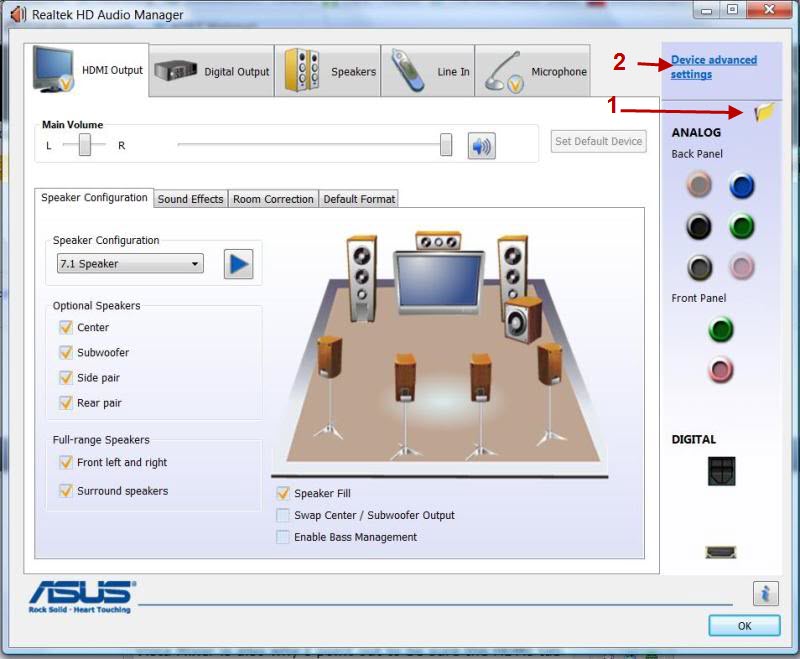
Find the icon "Options connector" Fig. Labeled 1 .
In the window put a check "Disable front panel jack determination" and "OK" (see. The figure below

You can also configure the sound card (if it allows it) to play different audio streams to different outputs.
For example, the column is the sound of the film, and in the headphones is the sound from the music player
To do this, open the "Advanced settings device" (Fig. Marked "2"), and put a check on the simultaneous playback of different signals, see. Fig. Below
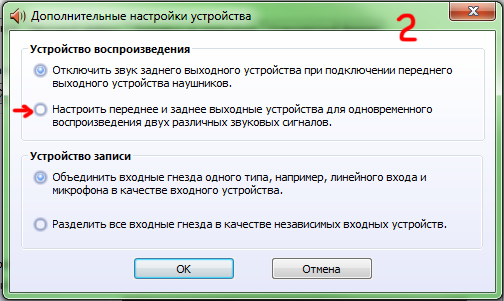
363MB
Download
*


